HL-2130
FAQ et Diagnostic |

HL-2130
Date: 30/07/2010 ID: faq00000026_021
Clear paper jams.
When the paper jam occurs, the following LED indications is shown on the control panel. The Error LED is flashing.

Please follow the steps below to solve the problem:
- Open the front cover and leave the machine for at least 10 minutes to cool down.
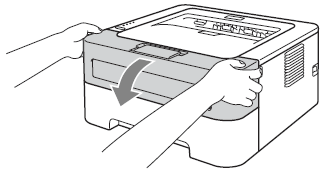
- After you have just used the printer, some internal parts will be extremely hot. Wait at least 10 minutes for the machine to cool down.
- To prevent any degradation to the print quality, DO NOT touch the shaded parts shown in the illustrations.
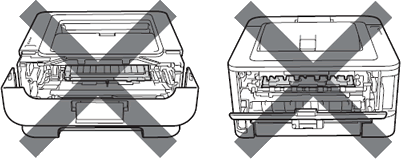
- Slowly take out the drum unit and toner cartridge assembly. The jammed paper may be pulled out with the drum unit and toner cartridge assembly, or this may release the paper so you can pull it out of the paper tray opening.
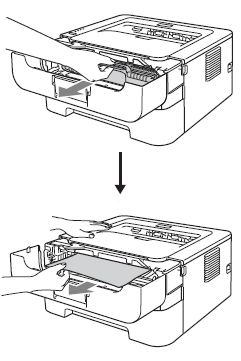
- We recommend that you put the drum unit and toner cartridge assembly on a piece of disposable paper or cloth in case you accidentally spill or scatter toner.
- To prevent damage to the machine caused by static electricity, DO NOT touch the electrodes shown in the illustration.

- Close the front cover.
Do not put the drum unit and toner cartridge assembly back in at this point.
- Pull the paper tray completely out of the machine.
- Use both hands to slowly pull out the jammed paper.

- Open the back cover (face-up output tray).
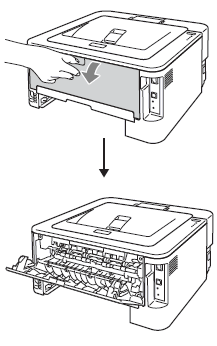
- Pull down the tabs at the left and right hand sides to open the fuser cover (1).
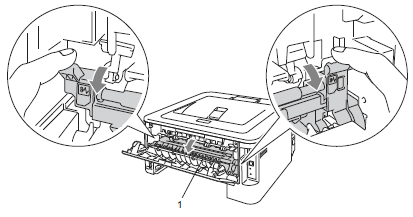
- Using both hands, gently pull the jammed paper out of the fuser unit.
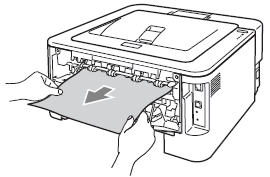
- Close the fuser cover (1) and the back cover (face-up output tray).
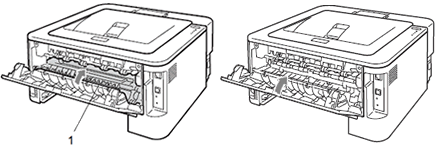
- Pull the duplex tray completely out of the machine.

- Pull the jammed paper out of the machine or the duplex tray.
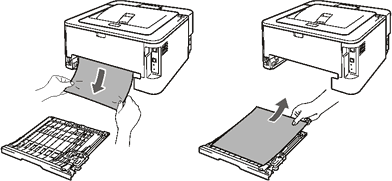
- Make sure that the jammed paper does not remain under the machine from static electricity.
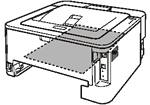
- Put the duplex tray back in the machine.
- Put the paper tray firmly back in the machine.
- Push down the green lock lever and take the toner cartridge out of the drum unit. Clear the jammed paper if there is any inside the drum unit.
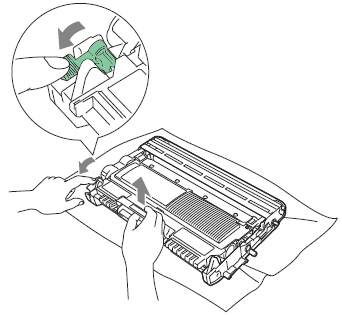
- Handle the toner cartridge carefully. If toner scatters on your hands or clothes, wipe or wash it off with cold water at once
- To avoid print quality problems, DO NOT touch the shaded parts shown in the illustrations.
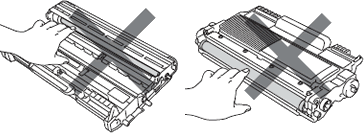
- Put the toner cartridge back into the drum unit until you hear it lock into place. If you put the cartridge in properly, the green lock lever will lift automatically.

- Open the front cover. Put the drum unit and toner cartridge assembly back into the machine.
Please confirm that you have installed both a toner cartridge and a drum unit in the machine. If you have not installed a drum unit or have installed the drum unit improperly, then this may cause a paper jam in your Brother machine.
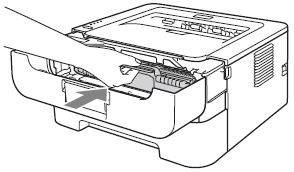
- Close the front cover.
- Make sure that the Error LED is off and then, the Ready LED lights. If the machine does not start printing automatically, press the Go button.
Please confirm that you have installed both a toner cartridge and a drum unit in the machine. If you have not installed a drum unit or have installed the drum unit improperly, then this may cause a paper jam in your Brother machine.
FAQ connexes
HL-2130, HL-2135W, HL-2240, HL-2240D, HL-2250DN, HL-2270DW
Avez-vous besoin d'une assistance supplémentaire ?
Commentaires sur le contenu
Ce formulaire a pour seul but de nous faire part de vos commentaires.