RJ-4040
FAQ et Diagnostic |

RJ-4040
Date: 26/11/2020 ID: faqp00001448_003
The print quality is poor, and the image is too light or dark.
You can make prints lighter or darker by adjusting the print density setting in the printer driver’s dialog box or the RJ Utility. -5 is the lightest, and +5 is the darkest.
Make sure you are using recommended Brother Genuine Thermal paper.
Before using the RJ Utility
- Connect the printer to an AC or DC power outlet, or make sure that the battery is fully-charged.
- Make sure that the printer driver has been installed and is functional.
- Connect the printer to a computer via USB or Bluetooth® (RJ-4030 / RJ-4030Ai only).
Follow the steps below to adjust the print density setting:
- Connect the printer to be configured to the computer.
-
Start the Printer Setting Tool.
Refer to "How to use the RJ Utility (for Windows)". -
The Printer Setting Tool screen is displayed.
Select the printer connected in step 1 and click the [Utility] button.

-
The Utility window is displayed.
Check the [Print Density] check box.
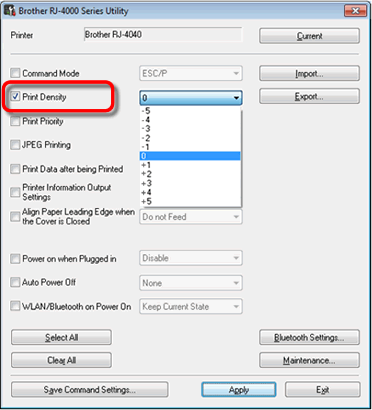
- Select the desired settings from the pull-down menu.
- Click [Apply] to save the settings in the printer.
RJ-4030, RJ-4040
Pour toute assistance supplémentaire, contactez le service clientèle de Brother:
Commentaires sur le contenu
Merci d'indiquer vos commentaires ci-dessous. Ils nous aideront à améliorer notre support.
Étape 1: Comment qualifieriez-vous les informations figurant sur cette page?
Étape 2: Y a-t-il des commentaires que vous voudriez ajouter?
Ce formulaire a pour seul but de nous faire part de vos commentaires.