TD-2125N
FAQ et Diagnostic |

TD-2125N
Date: 01/11/2022 ID: faqp00001444_004
How do I reset network setting?
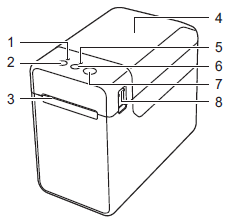 |
1. POWER indicator 2. 3. Media exit 4. RD/Media Roll compartment top cover 5. STATUS indicator 6.  (Feed) button (Feed) button7.  (Print) button (Print) button8. Cover release lever |
-
To reset network settings and turn APIPA ON
- Press and hold the Power button to turn the printer off.
- Press and hold the Feed button and the Power button, until the POWER indicator lights in orange and the STATUS indicator blinks in green.
- While holding down the Power button, press the Feed button 2 times.
-
Release the Power button.
All network settings will be reset.
-
To reset network settings and turn APIPA OFF
- Press and hold the Power button to turn the printer off.
- Press and hold the Feed button and the Power button, until the POWER indicator lights in orange and the STATUS indicator blinks in green.
- While holding down the Power button, press the Feed button 4 times.
-
Release the Power button.
All network settings will be reset.
APIPA --- If you do not assign an IP address manually (using the BRAdmin software) or automatically (using a DHCP/BOOTP/RARP server), the Automatic Private IP Addressing (APIPA) protocol will automatically assign an IP address from the range 169.254.0.1 to 169.254.254.254.
TD-2120N, TD-2125N, TD-2125NWB, TD-2130N, TD-2135N, TD-2135NWB
Pour toute assistance supplémentaire, contactez le service clientèle de Brother:
Commentaires sur le contenu
Merci d'indiquer vos commentaires ci-dessous. Ils nous aideront à améliorer notre support.
Étape 1: Comment qualifieriez-vous les informations figurant sur cette page?
Étape 2: Y a-t-il des commentaires que vous voudriez ajouter?
Ce formulaire a pour seul but de nous faire part de vos commentaires.