MFC-J5340DW(E)
FAQ et Diagnostic |

MFC-J5340DW(E)
Date: 28/06/2022 ID: faq00100355_508
Remove Paper Scraps
- If you repeatedly experience paper jams (3 times or more), the LCD displays a message asking if you want to remove the scraps.Press [Yes] to return to the Home screen.
- Press
 .
. - (MFC-J2340DW/MFC-J5340DW/MFC-J5345DW) Follow the instructions on the LCD to locate and remove the jammed paper.

During the procedure, you must load the Maintenance Sheet (included with your machine) in Landscape orientation in the manual feed slot. (If you do not have the Maintenance Sheet, use one sheet of thick A4 or Letter size paper, such as glossy paper.)
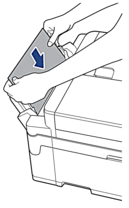
- (MFC-J2740DW/MFC-J5740DW/MFC-J5955DW) Follow the instructions on the LCD to locate and remove the jammed paper.

During the procedure, you must insert the Maintenance Sheet (included with your machine) into the machine in Landscape orientation through the opening as shown, until you feel it grab the paper. (If you do not have the Maintenance Sheet, use one sheet of thick A4 or Letter size paper, such as glossy paper.)

FAQ connexes
MFC-J2340DW, MFC-J5340DW(E), MFC-J5345DW, MFC-J5740DW, MFC-J5955DW
Pour toute assistance supplémentaire, contactez le service clientèle de Brother:
Commentaires sur le contenu
Ce formulaire a pour seul but de nous faire part de vos commentaires.