MFC-L3710CW
FAQ et Diagnostic |

MFC-L3710CW
Date: 24/08/2022 ID: faq00100212_001
Print as a Poster (Windows)
Enlarge your print size and print the document in poster mode.
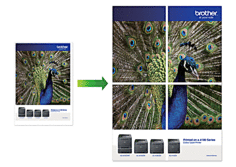
- Select the print command in your application.
-
Select Brother [model name], and then click the printing properties or preferences button.
The printer driver window appears. - Click the Multiple Page drop-down list, and then select the 1 in 2x2 Pages, 1 in 3x3 Pages, 1 in 4x4 Pages, or 1 in 5x5 Pages option.
-
Select the Print cut-out line check box, if needed.
Print cut-out line
Prints a faint cut-out line around the printable area so that you can easily cut it out. - Change other printer settings if needed.
- Click OK.
- Complete your print operation.
DCP-L3510CDW, DCP-L3550CDW, HL-L3210CW, HL-L3230CDW, HL-L3270CDW, MFC-L3710CW, MFC-L3730CDN, MFC-L3750CDW, MFC-L3770CDW
Pour toute assistance supplémentaire, contactez le service clientèle de Brother:
Commentaires sur le contenu
Merci d'indiquer vos commentaires ci-dessous. Ils nous aideront à améliorer notre support.
Étape 1: Comment qualifieriez-vous les informations figurant sur cette page?
Étape 2: Y a-t-il des commentaires que vous voudriez ajouter?
Ce formulaire a pour seul but de nous faire part de vos commentaires.