MFC-9970CDW
FAQ et Diagnostic |

MFC-9970CDW
Date: 17/12/2014 ID: faq00002972_000
Nothing shows up on the machine's display after installing additional memory.
We found the issue that the machine's display (hereinafter called LCD) backlight turns on but nothing shows up on the LCD after installing the additional memory board and turning on the Brother machine.
You can resolve this issue by updating your Brother machine's firmware to the latest version (ver. K or later). Update the firmware by following the steps below.
-
Turn off the machine's power switch.
-
Unplug the telephone line cord first (if applicable), disconnect all cables, and then unplug the power cord from the AC power outlet (electrical socket).
DO NOT remove/ install the additional memory without turning the machine's power switch off and unplugging the power cord from the AC power outlet (electrical socket). Doing so could cause an electric shock.
-
Remove the plastic SO-DIMM cover (1) and then metal SO-DIMM cover (2).
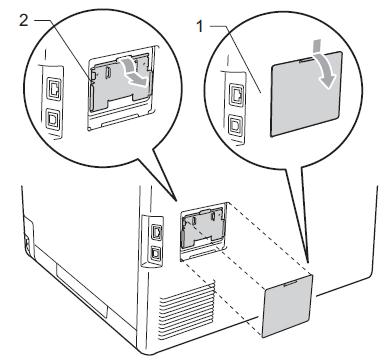
-
Tilt the SO-DIMM memory toward forward (1). Hold it by the both side edges and pull it out straight (2).
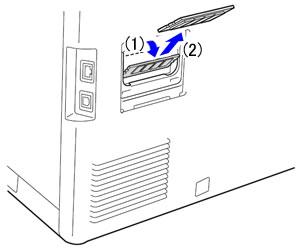
To prevent damage to the machine from static electricity, DO NOT touch the memory chips or the board surface.
-
Put the metal SO-DIMM cover (2) and then the plastic SO-DIMM cover (1) back on.
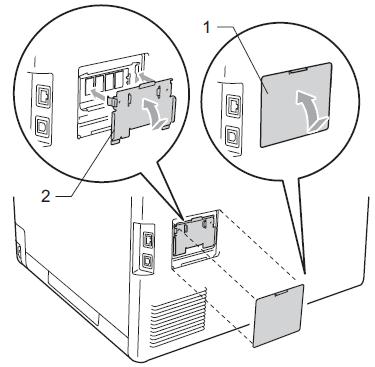
-
Plug the machine's power cord back into the AC power outlet (electrical socket) first, and then connect the interface cable.
-
Plug in the telephone line cord. (if applicable)
-
Turn on the machine's power switch.
-
Update the machine's firmware. Click here to download the Firmware Update Tool and see more information in the Downloads section to update the firmware.
- Once you have finished updating the firmware, reinstall the additional memory board. Click here for more information on how to install the additional memory.
DCP-9055CDN, MFC-9970CDW
Pour toute assistance supplémentaire, contactez le service clientèle de Brother:
Commentaires sur le contenu
Ce formulaire a pour seul but de nous faire part de vos commentaires.