MFC-3240C
FAQ et Diagnostic |

MFC-3240C
Date: 07/02/2014 ID: faq00002120_000
PaperPort® is installed on my computer, however there are no PaperPort® print drivers installed. What can I do?
PaperPort® installs a "PaperPort Black & White Image" driver and a "PaperPort Color Image" driver. These drivers allow you to import documents onto the PaperPort® desktop via the print feature.
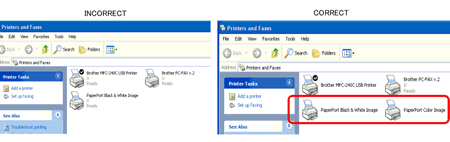
If one or both of the drivers are missing, follow the steps listed below to run the PaperPort® repair program. This program will re-install the drivers:
-
Open the Control Panel.

-
Open "Add or Remove Programs".

-
Locate and select PaperPort. Click the "Change" button.
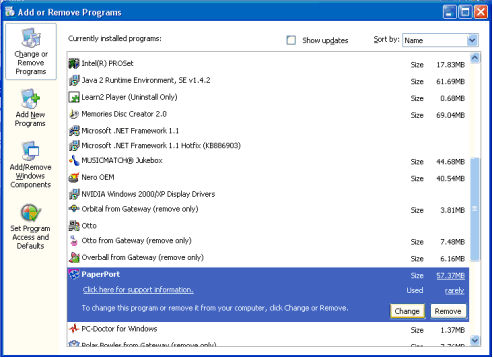
-
When the PaperPort InstallShield wizard appears click NEXT.

-
Select "Repair" and click NEXT.

-
Click "Install" to begin the repair process.

-
When the installation is completed a window stating "InstallShield Wizard Completed" will appear. Click FINISH.

- The repair process is now complete and the drivers will now be installed.
DCP-110C, DCP-120C, DCP-8040, DCP-8045D, DCP-8060, DCP-8065DN, MFC-210C, MFC-240C, MFC-3240C, MFC-3340CN, MFC-5440CN, MFC-5840CN, MFC-620CN, MFC-640CW, MFC-7225N, MFC-7420, MFC-7820N, MFC-8440, MFC-8460N, MFC-8840D, MFC-8840DN, MFC-8860DN, MFC-8870DW, MFC-9420CN
Pour toute assistance supplémentaire, contactez le service clientèle de Brother:
Commentaires sur le contenu
Ce formulaire a pour seul but de nous faire part de vos commentaires.