MFC-J470DW
FAQ et Diagnostic |

MFC-J470DW
Date: 28/03/2013 ID: faq00000774_014
Make a two-sided copy. (Duplex)
Follow the steps below to use the 2-sided(duplex) copy feature:
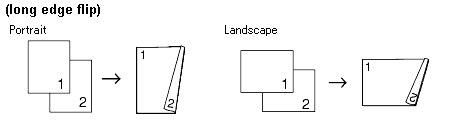
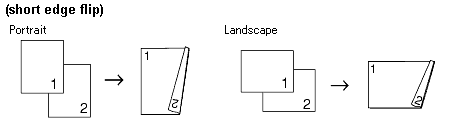
- 2 in 1 (ID), Poster and Fit to Page are not available with Duplex Copy.
- You can only use plain paper sizes A4, A5, Letter or Executive (for some countries).
- Load your document.
- Press
 (COPY).
(COPY).
- Enter the number of copies you want.
- If you want to sort multiple copies, press the Up or Down arrow key to choose Stack/Sort. Press OK.
- Press the Up or Down arrow key to choose Sort. Press OK.
- Press the Up or Down arrow key to choose 2-sided Copy. Press OK.
- Press the Up or Down arrow key to choose 2-sided Copy. Press OK.
- Press the Up or Down arrow key to display the 2-sided(duplex) copy type you want, and press Portrait LongEdgeFlip, Landscape LongEdgeFlip, Portrait ShortEdgeFlip or Landscape ShortEdgeFlip. Press OK.
- Press OK after reading the message on the screen.
- Press Black (Mono) Start or Color (Colour) Start. If you placed the document in the ADF, the machine scans the pages and starts printing. If you are using the scanner glass, go to step 11.
- After the machine scans the page, press 1 to scan the next page.
- Place the next page on the scanner glass. Press OK to scan the page. Repeat steps 11 and 12 until all the pages have been scanned.
- Press 2 to finish scanning. The machine starts printing.
DO NOT touch printed page until they are ejected the second time. The machine will print and eject the first side, and then pull the paper back in to print the second side.
- If your document causes paper jams, try using one of the special 2-sided(duplex) copy settings. Choose Advanced and then press OK after step 9. Press the Up or Down arrow key to choose 2-Sided1 or 2-Sided2.
2-Sided1 helps avoid paper jams when copying by allowing more time for the ink to dry. Choosing 2-Sided2 allows more time for the ink to dry while also using less ink.
MFC-J470DW
Pour toute assistance supplémentaire, contactez le service clientèle de Brother:
Commentaires sur le contenu
Merci d'indiquer vos commentaires ci-dessous. Ils nous aideront à améliorer notre support.
Étape 1: Comment qualifieriez-vous les informations figurant sur cette page?
Étape 2: Y a-t-il des commentaires que vous voudriez ajouter?
Ce formulaire a pour seul but de nous faire part de vos commentaires.