DCP-7040R
FAQs & Troubleshooting |

DCP-7040R
Date: 16/08/2018 ID: faq00002742_001
Locate files scanned with ControlCenter2 (For Macintosh)
The ControlCenter is used to interface the "Scan to" action keys on the Brother machine with the computer. When you use the Scan to File button, the scanned file is automatically saved in the default Destination Folder. To view the default Destination folder:
-
Open the ControlCenter.
There may be two different versions of the ControlCenter2 software available depending on your model and operating system. If you are not sure which version you have, try the steps for each version is turn.Current Version
To open the ControlCenter2 application, click Go from the Finder bar, Applications => Brother => ControlCenter. Double click the ControlCenter.
The ControlCenter will open and an icon will be placed in the dock. If you do not see the ControlCenter software, then you may be using the previous version of ControlCenter. For instructions on how to use this version, refer to Previous Version.
If you do not see the ControlCenter software, then you may be using the previous version of ControlCenter. For instructions on how to use this version, refer to Previous Version.Previous Version
To open the ControlCenter2 application, click Go from the Finder bar, Applications => Brother => ControlCenter.app or Macintosh HD => Library => Printers => Brother => Utilities => ControlCenter => ControlCenter. app.
Double click the ControlCenter.app.
The ControlCenter will open and an icon will be placed at the top of right of the screen near the system time. In the future you may click on this icon and select Open to launch the application.
-
If you do not see the ControlCenter software, then you may be using the current version of ControlCenter. For instructions on how to use this version, refer to Current Version.
-
If you do not have either version, then the scanner driver and ControlCenter software is not installed properly.
> Click here to download the scanner driver in the Downloads section.
-
If your hard drive icon (Macintosh HD icon) is not on the desktop:
- Click Finder => Preferences....
- In the General tab, check "Hard disks" in the "Show these items on the desktop:"
-
Close the Finder Preferences window.
Your hard drive icons will appear on the desktop.
-
If you do not see the ControlCenter software, then you may be using the current version of ControlCenter. For instructions on how to use this version, refer to Current Version.
-
Click on Configuration => Scan => File.
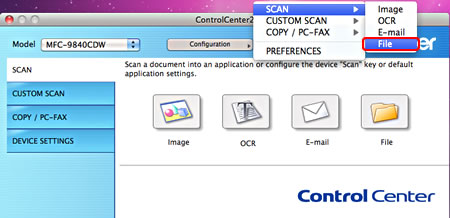
-
The "Scan to File" configuration window will appear.
-
Click the Device Button Tab for scanning from the Brother machine's SCAN key or the Software Button Tab for scanning from within the ControlCenter software application.

-
The Destination Folder field will display the default destination for all files scanned with the Scan to File button. You will need to open this folder to view scanned documents.
-
To change the default Destination Folder, click BROWSE and select the location you want to save your files and click OK. All subsequent scans using the Scan to File button will be saved in this location.
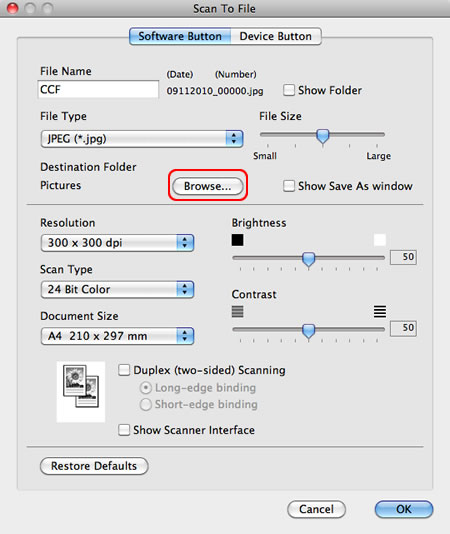
DCP-130C, DCP-135C, DCP-145C, DCP-150C, DCP-153C, DCP-163C, DCP-165C, DCP-167C, DCP-185C, DCP-195C, DCP-197C, DCP-330C, DCP-350C, DCP-353C, DCP-357C, DCP-365CN, DCP-373CW, DCP-375CW, DCP-377CW, DCP-383C, DCP-385C, DCP-387C, DCP-395CN, DCP-540CN, DCP-560CN, DCP-585CW, DCP-6690CW, DCP-7030, DCP-7030R, DCP-7040, DCP-7040R, DCP-7045N, DCP-7045NR, DCP-750CW, DCP-770CW, DCP-8070D, DCP-8085DN, DCP-9040CN, DCP-9042CDN, DCP-9045CDN, DCP-J125, DCP-J315W, DCP-J515W, DCP-J715W, MFC-235C, MFC-240C, MFC-250C, MFC-255CW, MFC-257CW, MFC-260C, MFC-290C, MFC-295CN, MFC-297C, MFC-3360C, MFC-440CN, MFC-465CN, MFC-490CW, MFC-5460CN, MFC-5490CN, MFC-5860CN, MFC-5890CN, MFC-5895CW, MFC-6490CW, MFC-660CN, MFC-680CN, MFC-6890CDW, MFC-7320, MFC-7320R, MFC-7440N, MFC-7440NR, MFC-7840W, MFC-7840WR, MFC-790CW, MFC-795CW, MFC-8370DN, MFC-8380DN, MFC-845CW, MFC-885CW, MFC-8880DN, MFC-8890DW, MFC-9440CN, MFC-9450CDN, MFC-9840CDW, MFC-990CW, MFC-J220, MFC-J265W, MFC-J410, MFC-J415W, MFC-J615W
Do you need any further assistance?
Content Feedback
Please note this form is used for feedback only.