PT-P750W
Preguntas frecuentes y solución de problemas |

PT-P750W
Fecha: 05/04/2022 ID: faqp00100083_000
Changing your printer’s network settings (IP address, Subnet mask and Gateway) using the BRAdmin Light utility
The BRAdmin Light utility is designed for the initial setup of Brother network connectable devices.
It can also search for Brother products in a TCP/IP environment, show the status and configure basic network settings, such as the IP address.
This utility is available for Windows users only.
Installing BRAdmin Light
- Go to the [Downloads] page.
- Select your OS and the applicable OS version, and then click [Search].
- Download [BRAdmin Light] and install it.
-
You may be asked for the default login password depending on your model.
The default login password is preceded by "Pwd" and located either on the bottom of the printer or in the battery or media compartment.
For more information, see [IMPORTANT – Network Security Notice: Default Login Password Change] on the [Manuals] page. -
If you are using firewall, anti-spyware, or antivirus software, temporarily disable them. Once you are sure that you can print, re-enable them.
-
The node name appears in the current BRAdmin Light window. The default node name of the print server in the printer is “BRW[your printer’s Ethernet Address]".
Setting the IP address, Subnet Mask and Gateway using BRAdmin Light
-
Start the BRAdmin Light utility.
For Windows 11 / Windows 10 / Windows Server 2019 / Windows Server 2016:
Click [Start Menu] - ([All apps] - [Brother] -) [BRAdmin Light].
For Windows 8 /8.1 / Windows Server 2012/2012R2:
Click [BRAdmin Light] on [Apps] screen.
For Windows 7 / Windows Vista / Windows Server 2008/2008R2:
Click [Start] - [All Programs] - [Brother] - [BRAdmin Light] - [BRAdmin Light].
- BRAdmin Light will search for new devices automatically.
-
Double-click the unconfigured device.
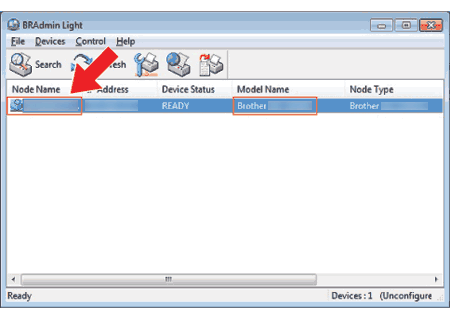
If you don’t use a DHCP/BOOTP/RARP server, the device will appear as Unconfigured in the BRAdmin Light utility screen.
-
Choose [STATIC] for the [Boot Method]. Enter the [IP Address], [Subnet Mask] and [Gateway] (if needed) of your print server.
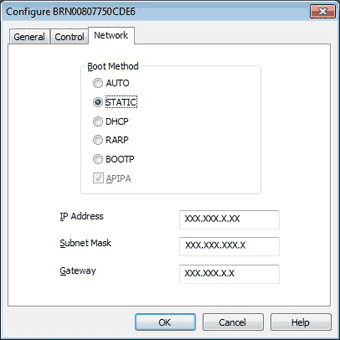
-
Click [OK].
-
With a correctly programmed IP address, you will see the Brother print server in the device list.
If you require more advanced printer management, download the latest Brother BRAdmin Professional utility from the [Downloads] page. This utility is available for Windows users only.
PT-D800W, PT-P750W, PT-P900W/P900Wc, PT-P950NW
En el caso de que necesite ayuda adicional, póngase en contacto con el servicio de atención al cliente de Brother:
Comentarios sobre el contenido
Tenga en cuenta que este formulario solo se utiliza para comentarios.