Innov-is A50
Preguntas frecuentes y solución de problemas |

Innov-is A50
Fecha: 19/02/2020 ID: faqh00101511_001
How to change the needle stop position
Changing the needle stop position
As a default, it is set to leave the needle lowered in the fabric when sewing is stopped. You can select the needle stop position (the needle position for when the machine is not being operated) to be up or down.
The needle position when stitching is finished can be changed from the down position to the up position.
-
Press the needle position button and hold for approximately 3 seconds.
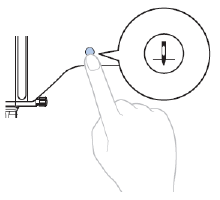
-
The machine beeps twice, and the needle stop position changes to the up position.
* Needle position setting indicator on the LCD screen changes as follows.
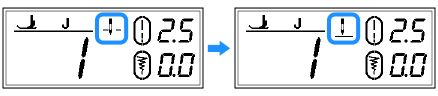
When this setting is changed, the machine beeps, even if the buzzer is turned off.
The needle position when stitching is finished can be changed from the up position to the down position.
When the same operation is performed, the needle stop position changes to the down position.
-
Press the needle position button and hold for approximately 3 seconds.
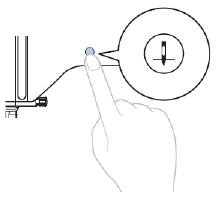
-
The machine beeps once, and the needle stop position changes to the down position.
* Needle position setting indicator on the LCD screen changes as follows.
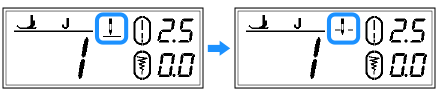
Needle position setting indicator:
It shows whether the needle is in the programmed raised or lowered position. In addition, it also shows whether the single needle mode or twin needle mode is selected. (The twin needle mode indicator appears only on models equipped with the needle mode selection key.)

: down position (single needle mode) 
: up position (single needle mode) 
: down position (twin needle mode) 
: up position (twin needle mode)
En el caso de que necesite ayuda adicional, póngase en contacto con el servicio de atención al cliente de Brother:
Comentarios sobre el contenido
Tenga en cuenta que este formulario solo se utiliza para comentarios.