MFC-J4540DW(XL)
Preguntas frecuentes y Solución de problemas |

MFC-J4540DW(XL)
Fecha: 11/06/2021 ID: faq00100360_513
Check the Print Alignment from Your Brother Machine
If your printed text becomes blurred or images become faded after transporting the machine, adjust the print alignment.
MFC-J4340DW
Before adjusting the print alignment, complete a print quality check first by pressing  (Ink),
(Ink),  or
or  to select again, and then OK.
to select again, and then OK.
 (Ink),
(Ink),  or
or  to select again, and then OK.
to select again, and then OK. - Press
 (Ink).
(Ink). - Press
 or
or  to make your selections:
to make your selections: - Select [Impr. PrintQuality]. Press OK.
- Select [Alignment]. Press OK.
- Press
 after a confirmation message if a print quality check has been completed appears on the LCD.
after a confirmation message if a print quality check has been completed appears on the LCD. - Select [Auto] or [Manual].
- If you select the [Auto] mode, the print alignment is automatically adjusted by scanning the check sheet.
- If you select the [Manual] mode, you need to input information printed on the check sheet manually.
- If you selected the [Auto] mode, select the paper size to print the check sheet on.
- Load specified size paper in the tray, and then press
 . The machine prints the check sheet.
. The machine prints the check sheet. - Follow the instructions on the LCD.

When the print alignment is not adjusted correctly, text looks blurry or crooked, like this:
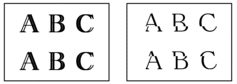
After the print alignment is adjusted correctly, text looks like this:
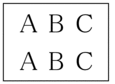
MFC-J4440DW/MFC-J4540DW
Before adjusting the print alignment, complete a print quality check first by pressing  .
.
- Press
 .
. - Press [Next].
- Press [Yes] after a confirmation message if a print quality check has been completed appears on the LCD.
- Press [Auto] or [Manual].
- If you select the [Auto] mode, the print alignment is automatically adjusted by scanning the check sheet.
- If you select the [Manual] mode, you need to input information printed on the check sheet manually.
- If you selected the [Auto] mode, select the paper size to print the check sheet on.
- Load specified size paper in the tray, and then press [Start].The machine prints the check sheet.
- Follow the instructions on the LCD.

When the print alignment is not adjusted correctly, text looks blurry or crooked, like this:
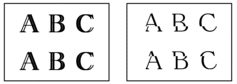
After the print alignment is adjusted correctly, text looks like this:
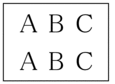
MFC-J4340DW(E), MFC-J4540DW(XL)
En el caso de que necesite ayuda adicional, póngase en contacto con el servicio de atención al cliente de Brother:
Comentarios sobre el contenido
Con el fin de mejorar nuestro servicio de asistencia, facilite sus comentarios a continuación.
Paso 1: ¿Considera que la información de esta página le ha resultado útil?
Paso 2: ¿Desearía añadir algún comentario?
Tenga en cuenta que este formulario solo se utiliza para comentarios.