DCP-L8410CDW
Preguntas frecuentes y Solución de problemas |

DCP-L8410CDW
Fecha: 14/09/2021 ID: faq00100299_504
Scan to Email Attachment Using ControlCenter2 (Macintosh)
Send a scanned document as an email attachment.
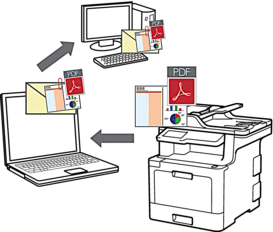
The Scan to Email feature does not support Webmail services. Use the Scan to Image or Scan to File feature to scan a document or a picture, and then attach the scanned file to an email message.
- Load your document.
- In the Finder menu bar, click , and then double-click the
 (ControlCenter) icon. The ControlCenter2 screen appears.
(ControlCenter) icon. The ControlCenter2 screen appears. - Click the SCAN tab.

- Click the E-mail button.The scan settings dialog box appears.

- Change the scan settings, such as file format, file name, destination file path, resolution and colour, if needed.

To change the file name or destination file path, click Change.
- Click the Start Scanning button.The machine starts scanning. Your default email application opens and the scanned image is attached to a new, blank email.
Preguntas frecuentes relacionadas
DCP-L8410CDW, MFC-L8690CDW, MFC-L8900CDW, MFC-L9570CDW(T)
En el caso de que necesite ayuda adicional, póngase en contacto con el servicio de atención al cliente de Brother:
Comentarios sobre el contenido
Con el fin de mejorar nuestro servicio de asistencia, facilite sus comentarios a continuación.
Paso 1: ¿Considera que la información de esta página le ha resultado útil?
Paso 2: ¿Desearía añadir algún comentario?
Tenga en cuenta que este formulario solo se utiliza para comentarios.