PDS-6000F
Preguntas frecuentes y Solución de problemas |

PDS-6000F
Fecha: 29/07/2016 ID: faq00003091_001
Change the paper settings. (Using DS Capture)
Follow the steps below to change paper settings.
NOTE: Illustrations and instructions may vary depending on the application you are using.
(Windows)
-
Launch DS Capture.
- Confirm that the machine is connected to your computer via a USB cable.
-
Double-click the DS Capture icon
 on your desktop.
on your desktop.If the DS Capture icon
 is not visible on your desktop, follow the steps below.
is not visible on your desktop, follow the steps below.
(Windows 7 or earlier and Windows 10)
Click Start > (All Programs or All apps >) Brother PDS-XXXX Scanner (where XXXX is your model name) > DS Capture.
(Windows 8)-
On the Start screen, click
 .
.
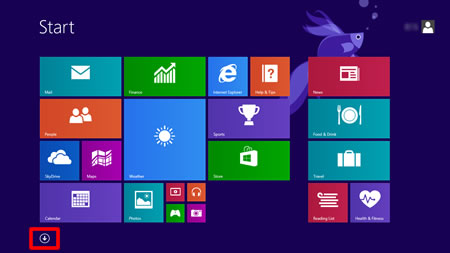
If is not on the Start screen, right-click somewhere on an empty spot (1), and then click, All Apps from the bar (2).
is not on the Start screen, right-click somewhere on an empty spot (1), and then click, All Apps from the bar (2).
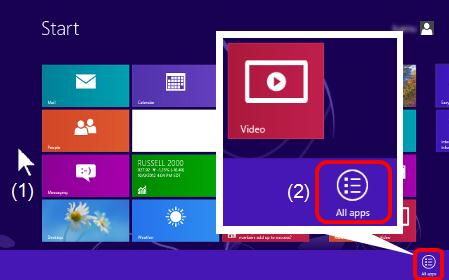
- Click DS Capture.
-
On the Start screen, click
-
The Select Scanner Model dialog box appears. Under Scanner Model, choose your PDS scanner model, and then click OK.
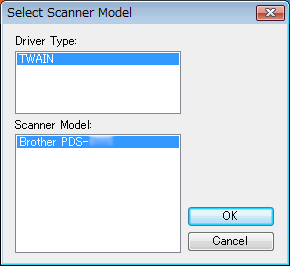
-
DS Capture launches.
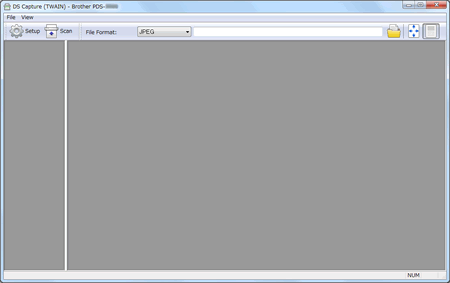
- Click Setup.
-
Click the Paper tab.
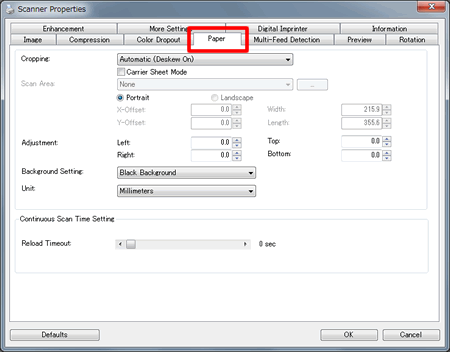
- Change the settings you want, and then click OK. Continue scanning operation.
(Macintosh)
- Confirm that the machine is connected to your computer via a USB cable.
-
Double-click the DS Capture icon
 .
. -
DS Capture launches.
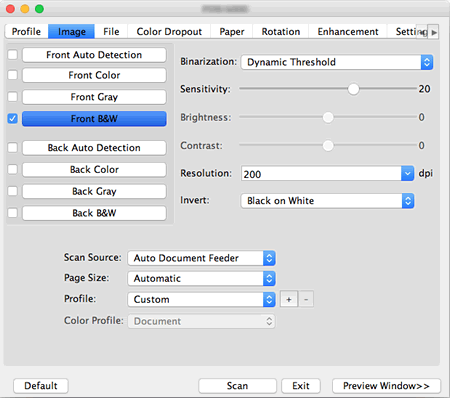
-
Click the Paper and change the settings you want. Continue scanning operation.
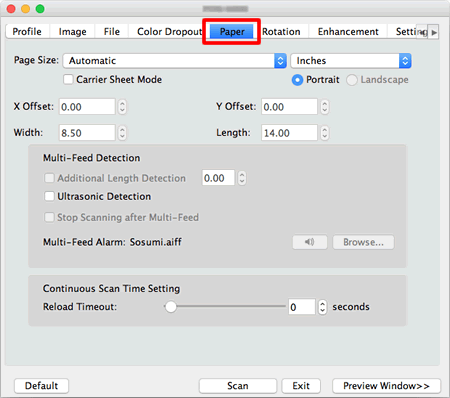
PDS-5000, PDS-5000F, PDS-6000, PDS-6000F
En el caso de que necesite ayuda adicional, póngase en contacto con el servicio de atención al cliente de Brother:
Comentarios sobre el contenido
Con el fin de mejorar nuestro servicio de asistencia, facilite sus comentarios a continuación.
Paso 1: ¿Considera que la información de esta página le ha resultado útil?
Paso 2: ¿Desearía añadir algún comentario?
Tenga en cuenta que este formulario solo se utiliza para comentarios.