MFC-7320
Preguntas frecuentes y Solución de problemas |

MFC-7320
Fecha: 14/01/2008 ID: faq00000697_003
How do I clear paper jams inside the drum unit and toner cartridge assembly?
To clear paper jams, please follow the steps below.
After you have just used the machine, some internal parts of the machine will be extremely hot. When you open the front or back cover (back output tray) of the machine, DO NOT touch the shaded parts shown in the illustration. If you do this, you may get burned.
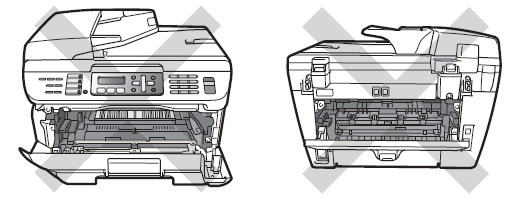
To prevent damage to the machine caused by static electricity, DO NOT touch the electrodes shown in the illustration.
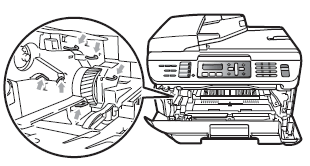
- Open the front cover.

- Slowly take out the drum unit and toner cartridge assembly.
We recommend that you place the drum unit and toner cartridge assembly on a clean, flat surface with a sheet of disposable paper or cloth underneath it in case you accidentally spill or scatter toner.
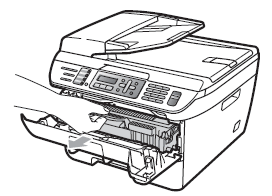
- Push down the green lock lever and take the toner cartridge out of the drum unit.
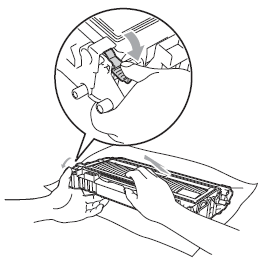
- Handle the toner cartridge carefully. If toner scatters on your hands or clothes, wipe or wash it off with cold water at once.
- To avoid print quality problems, DO NOT touch the shaded parts shown in the illustrations.
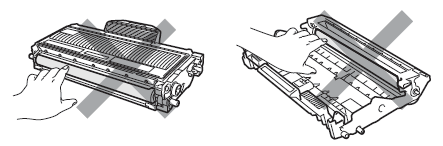
- Clear the jammed paper if there is any inside the drum unit.
- Put the toner cartridge back into the drum unit until you hear it lock into place. If you put it in properly, the green lock lever will lift automatically.
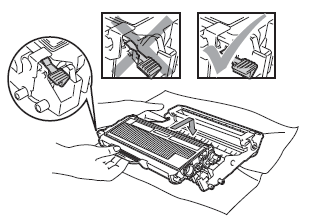
- Put the drum unit and toner cartridge assembly back in the machine.
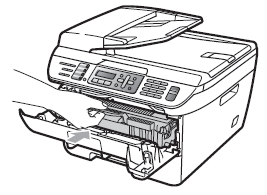
- Close the front cover.
- Please confirm that you have installed both a toner cartridge and a drum unit in the machine. If you have not installed a drum unit or have installed the drum unit improperly, then this may cause a paper jam in your Brother machine.
- If the error message remains, open and close the front cover and fuser cover firmly to reset the machine.
Preguntas frecuentes relacionadas
DCP-7030, DCP-7040, DCP-7045N, MFC-7320, MFC-7440N, MFC-7840W
En el caso de que necesite ayuda adicional, póngase en contacto con el servicio de atención al cliente de Brother:
Comentarios sobre el contenido
Tenga en cuenta que este formulario solo se utiliza para comentarios.