DCP-9045CDN
Preguntas frecuentes y Solución de problemas |

DCP-9045CDN
Fecha: 25/04/2013 ID: faq00000504_001
Where is the Auto 2-sided(Duplex) setting option in the driver for Mac OS X 10.3.x or greater?
Refer to the instructions below.
Note: The screens on your Macintosh will vary depending on your operating system version.
For Mac OS X 10.3 - 10.4 users:
- Open the Print dialogue.
(Please refer to the instructions, "Change the printer driver settings (For Mac OS X)".) - Choose "Layout" from the pop-up menu.
- If you want to enable 2-sided(Duplex) Printing, choose "Long-edged binding" or "Short-edged binding" in Two-Sided.
If you want to disable 2-sided(Duplex) printing, choose "Off."
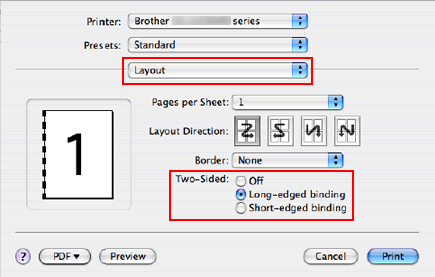
- Choose "Paper Handling".
- Choose "All pages" in Print and click Print. You can print pages on both sides of the paper.
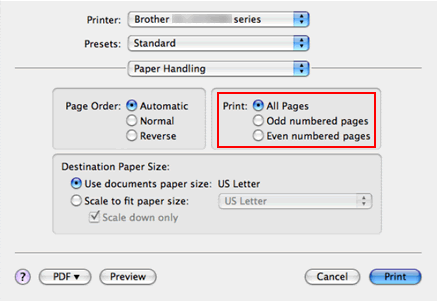
For Mac OS X 10.5 or later users:
- Open the Print dialogue.
(Please refer to the instructions, "Change the printer driver settings (For Mac OS X)".) - Choose "Layout" option from the print options pop-up menu.
- If you want to enable 2-sided(Duplex) Printing, choose "Long-edge binding" or "Short-edge binding" in Two-Sided. Automatically the Two-Sided check box is checked.
If you want to disable 2-sided(Duplex) printing, choose "Off."
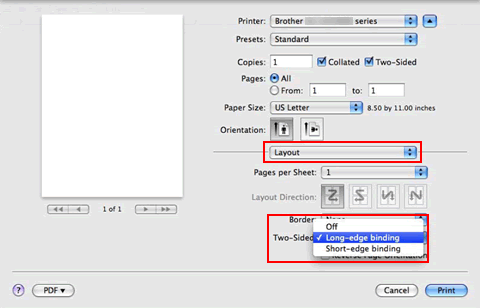
- Choose "Paper Handling".
- Choose "All pages" in Pages To Print and click Print. You can print pages on both sides of the paper.
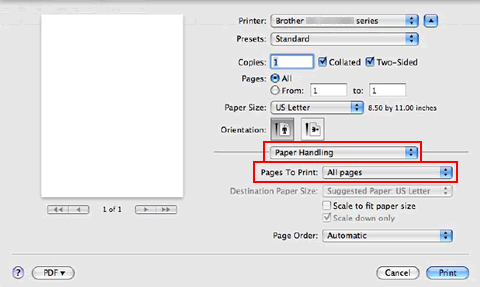
DCP-8070D, DCP-8085DN, DCP-9042CDN, DCP-9045CDN, DCP-J725DW, DCP-J925DW, MFC-6890CDW, MFC-8370DN, MFC-8880DN, MFC-8890DW, MFC-9450CDN, MFC-9840CDW, MFC-J5910DW, MFC-J625DW, MFC-J6510DW, MFC-J6710DW, MFC-J6910DW, MFC-J825DW
En el caso de que necesite ayuda adicional, póngase en contacto con el servicio de atención al cliente de Brother:
Comentarios sobre el contenido
Con el fin de mejorar nuestro servicio de asistencia, facilite sus comentarios a continuación.
Paso 1: ¿Considera que la información de esta página le ha resultado útil?
Paso 2: ¿Desearía añadir algún comentario?
Tenga en cuenta que este formulario solo se utiliza para comentarios.