QL-1060N
Ofte stillede spørgsmål og fejlfinding |

QL-1060N
Dato: 12-06-2023 Id: faqp00001376_004
How do I create a label containing a bar code/QR code? (P-touch Editor 5.x for Windows)
For TD-4T/TJ-4T series:
To use P-touch Editor, download and install “Printer Driver for P-touch Editor” from the [Downloads] section of this website.
Follow the steps below:
-
Express mode:
Click [Insert] - [Bar Code...].
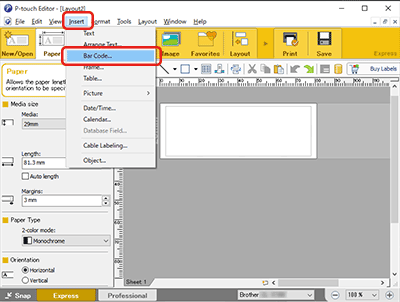
Professional mode:
Click the [Bar Code] icon in the side bar.
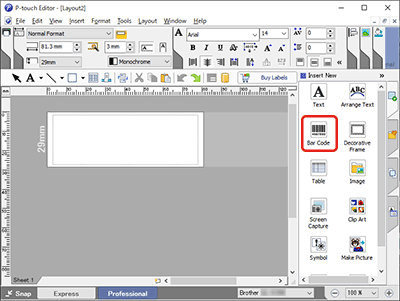
-
The [Bar Code Properties] dialog box will appear. If necessary, change the protocol and settings from the [Protocol] tab and the [Setup] tab.
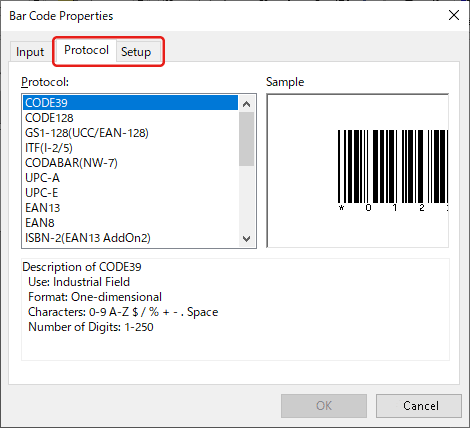
Select "QR Code" or "Micro QR Code" in the [Protocol] tab to create a QR code.
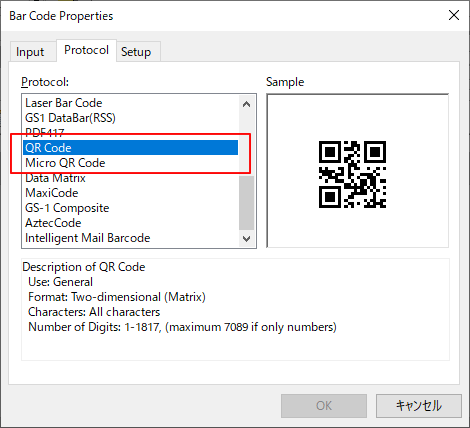
-
Click the [Input] tab. Type the bar code data in the [Data:] edit box, and then click [OK].
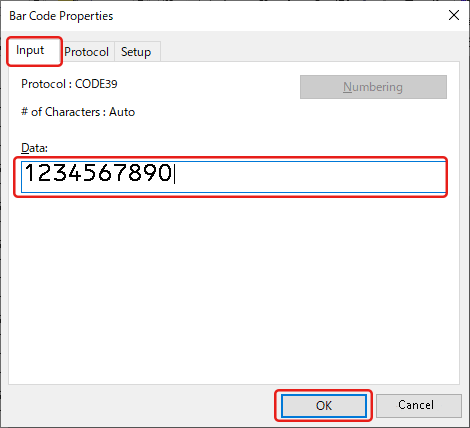
-
The bar code will be inserted on the label. Adjust the margin, alignment, etc. and then print the label.
Express mode:
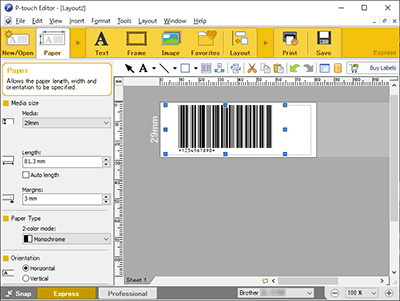
Professional mode:
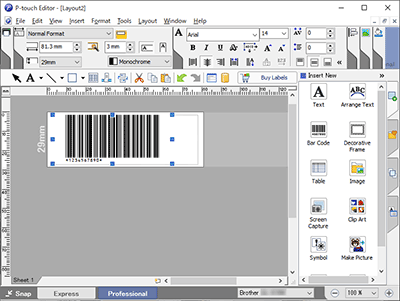
Kontakt Brother Support, hvis du har brug for yderligere hjælp:
Feedback til indhold
Giv feedback herunder, så vi kan forbedre vores support.
Trin 1: Hvor hjælpsom har oplysningerne på denne side været?
Trin 2: Ønsker du at tilføje kommentarer?
Bemærk, at denne formular kun bruges til feedback.