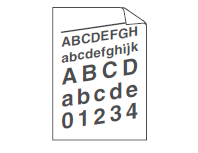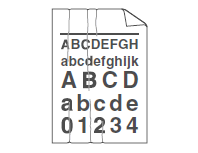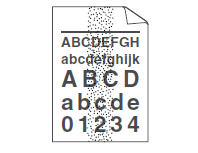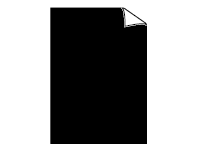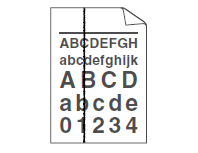DCP-8085DN
Ofte stillede spørgsmål og fejlfinding |

DCP-8085DN
Dato: 17-05-2013 Id: faq00002573_000
I'm having a problem with the print quality. How can I solve it?
Please click the IMAGE which is similar to the problem you have.
|
|
||
|
|
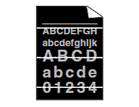 |
|
Back To Top >>
 |
|
Back To Top >>
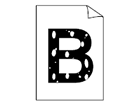 |
|
Back To Top >>
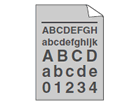 |
|
Back To Top >>
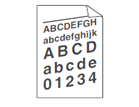 |
|
Back To Top >>
 |
|
Back To Top >>
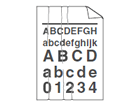 |
|
Back To Top >>
 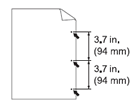 |
|
Back To Top >>
 |
|
Back To Top >>
 |
|
Back To Top >>
 |
|
Back To Top >>
Black toner marks across the page:
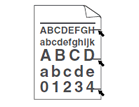 |
|
Back To Top >>
 |
|
Back To Top >>
Black lines down the page:
Printed pages have toner stains down the page:
 |
|
Back To Top >>
DCP-8085DN, MFC-8880DN, MFC-8890DW
Kontakt Brother Support, hvis du har brug for yderligere hjælp:
Feedback til indhold
Giv feedback herunder, så vi kan forbedre vores support.
Trin 1: Hvor hjælpsom har oplysningerne på denne side været?
Trin 2: Ønsker du at tilføje kommentarer?
Bemærk, at denne formular kun bruges til feedback.