TJ-4420TN
Ofte stillede spørgsmål og fejlfinding |

TJ-4420TN
Dato: 18-04-2022 Id: faqp00100452_001
How to update the firmware
To update the firmware, follow the steps below:
-
Connect the printer to your computer.
For details, see the FAQ: "How to connect the printer to your computer (for Windows)".We recommend USB, Wi-Fi® Network or Wired Network Connection.
-
Double-click the BPM (Brother Printer Management Tool) icon to start the tool.
You can download the BPM from the [Downloads] section. -
Click the Command Tool button to enter the setting page.

- Click the Browse button to select the firmware file (*.NEW), and then click the Open button.
-
Click the Send File button to start firmware updating to the TD/RJ/TJ group printers.
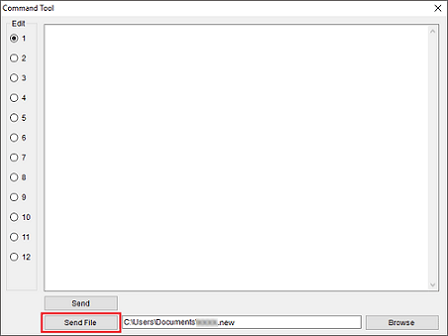
-
Check the Version items to make sure the firmware is updated.
The updated firmware version will be shown as below:
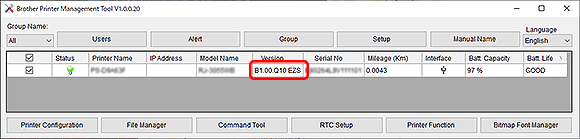
Kontakt Brother Support, hvis du har brug for yderligere hjælp:
Feedback til indhold
Giv feedback herunder, så vi kan forbedre vores support.
Trin 1: Hvor hjælpsom har oplysningerne på denne side været?
Trin 2: Ønsker du at tilføje kommentarer?
Bemærk, at denne formular kun bruges til feedback.