DCP-L3517CDW
Ofte stillede spørgsmål og fejlfinding |

DCP-L3517CDW
Dato: 20-12-2018 Id: faq00100301_508
Set the Date and Time Using Web Based Management
Make sure the date and time and the time zone settings are set correctly using Web Based Management or the control panel, so the machine's time matches the time being used by the server providing authentication.
Ignore step 1, if you already have a Web Based Management window open.
- Start your web browser.
Type "https://machine's IP address" in your browser's address bar (where "machine's IP address" is the IP address of the machine or the print server name). For example: https://192.168.1.2
If the machine prompts you for a password, type it, and then click
 .
. - Click the Administrator tab.
- Click the Date&Time menu in the left navigation bar.
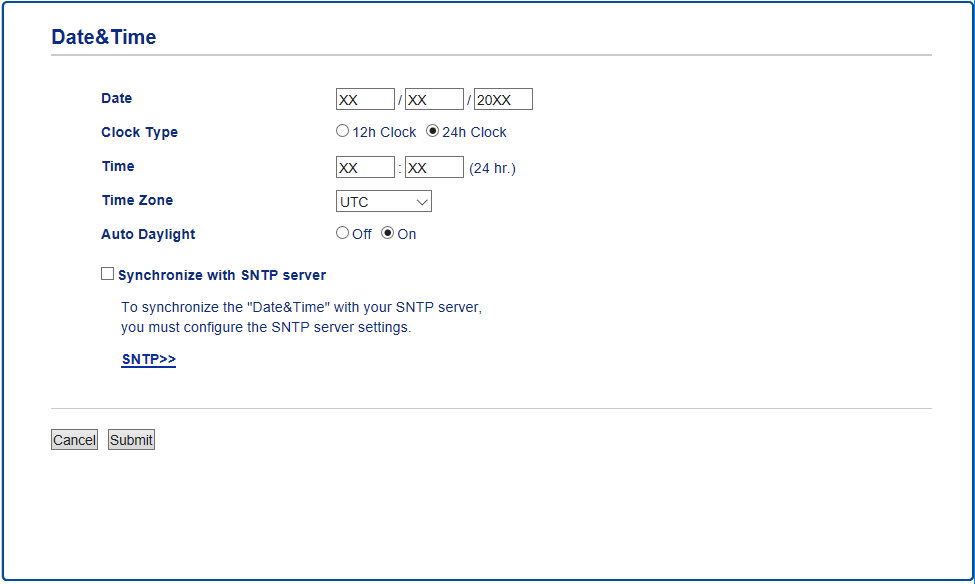
- In the Date fields, enter the date.
- Select the clock type from the Clock Type field.
- In the Time fields, enter the time.
- Select the time difference between your location and UTC from the Time Zone drop-down list, for example, the time zone for Eastern time in the USA and Canada is UTC-05:00.
- In the Auto Daylight field, click On to set the machine to change automatically for Daylight Saving Time. It will reset itself forward one hour in the spring, and back one hour in the autumn (available only for some countries).
- Click Submit.
Relaterede ofte stillede spørgsmål
DCP-L3517CDW, DCP-L3550CDW, MFC-L3750CDW
Kontakt Brother Support, hvis du har brug for yderligere hjælp:
Feedback til indhold
Giv feedback herunder, så vi kan forbedre vores support.
Trin 1: Hvor hjælpsom har oplysningerne på denne side været?
Trin 2: Ønsker du at tilføje kommentarer?
Bemærk, at denne formular kun bruges til feedback.