DCP-L3517CDW
Ofte stillede spørgsmål og fejlfinding |

DCP-L3517CDW
Dato: 28-11-2018 Id: faq00100268_002
Load Paper in the Paper Tray
- If the Check Size setting is set to On and you pull the paper tray out of the machine, a message appears on the machine's display (hereinafter called LCD) asking if you want to change the paper size and paper type. Change the paper size and paper type settings if needed, following the LCD instructions.
- When you load a different size and type of paper in the tray, you must also change the Paper Size and Paper Type settings in the machine, or on your computer.
NOTE: Illustrations shown below are from a representative product and may differ from your Brother machine.
-
Pull the paper tray completely out of the machine.
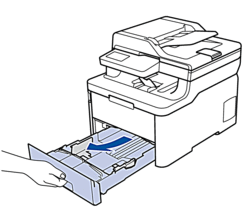
-
Press and slide the paper guides to fit the paper.
Press the green release levers to slide the paper guides.
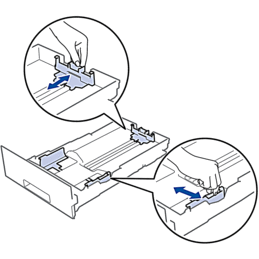
- Fan the stack of paper well.
- Load paper in the paper tray with the printing surface face down.
-
Make sure the paper is below the maximum paper mark
 .
.
Overfilling the paper tray will cause paper jams.
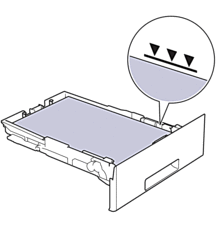
- Slowly push the paper tray completely into the machine.
-
Lift the support flap to prevent paper from sliding off the output tray.
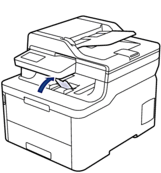
Feedback til indhold
Giv feedback herunder, så vi kan forbedre vores support.
Trin 1: Hvor hjælpsom har oplysningerne på denne side været?
Trin 2: Ønsker du at tilføje kommentarer?
Bemærk, at denne formular kun bruges til feedback.