HL-L8250CDN
Ofte stillede spørgsmål og fejlfinding |

HL-L8250CDN
Dato: 25-12-2018 Id: faq00000307_025
Jam Tray / Jam Tray 1 / Jam Tray 2
The LCD or Touchscreen displays the tray names as follows:
- Standard paper tray: Tray1
- Multi-purpose tray: MP Tray
- Optional lower tray: Tray2 and T2
If a paper jam occurs inside the paper tray, follow these steps:
-
Pull the paper tray completely out of the machine.
For Jam Tray or Jam Tray1
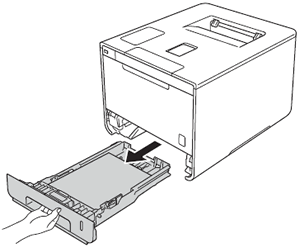
For Jam Tray 2:
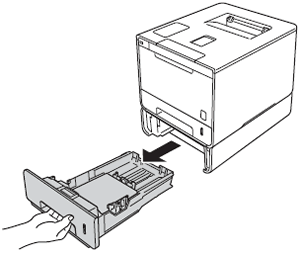
-
Use both hands to slowly pull out the jammed paper.
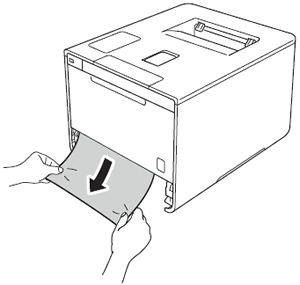
-
Make sure that the paper is below the maximum paper mark (
 ) in the paper tray. While pressing the blue paper-guide release lever, slide the paper guides to fit the paper size. Make sure that the guides are firmly in the slots.
) in the paper tray. While pressing the blue paper-guide release lever, slide the paper guides to fit the paper size. Make sure that the guides are firmly in the slots. - Put the paper tray firmly back in the machine.
Feedback til indhold
Giv feedback herunder, så vi kan forbedre vores support.
Trin 1: Hvor hjælpsom har oplysningerne på denne side været?
Trin 2: Ønsker du at tilføje kommentarer?
Bemærk, at denne formular kun bruges til feedback.