QL-820NWB/820NWBc
FAQ & Fehlerbehebung |

QL-820NWB/820NWBc
Datum: 23.03.2020 Kennnummer: faqp00100314_000
How do I connect the printer to my computer via wired LAN (Ethernet)? (for Windows)
- To use a static IP address to connect your printer to a wired LAN connection, install the printer driver and Printer Setting Tool from the [Downloads] section of this website, and then specify the wired LAN connection settings.
- You cannot use the wireless and wired function at the same time. Before you use the wired function, turn off the wireless function.
- Use a straight-through Category 5 (or greater) twisted-pair cable for 10BASE-T or 100BASE-TX Fast Ethernet Network.
- Connect the printer to the LAN port that is not subjected to overvoltage.
Follow the procedures below:
- Download the printer driver and P-touch Editor from the [Downloads] section of this website.
- Start the printer driver installer.
-
When the [Connection Type] dialog box appears, select [Wired Network Connection (Ethernet)]. Click [Next] and then follow the instructions to complete the installation.
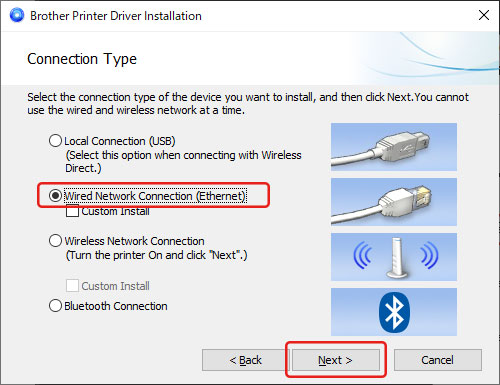
- Before connecting the LAN cable, make sure that the printer is turned Off.
- Connect the LAN cable to the LAN Port on the back of the printer.
- Connect the LAN cable to an active LAN Port on the network.
- Turn on the printer.
- Install and start P-touch Editor to create and print labels.
The printer's communication settings can be changed under [Communication Settings] in the Printer Setting Tool. For more information, see "Using the Communication settings (for Windows)".
QL-1110NWB/1110NWBc, QL-820NWB/820NWBc, TD-4420DN/4420DN(FC), TD-4520DN, TD-4550DNWB / 4550DNWB(FC)
Wenn Sie weitere Unterstützung benötigen, wenden Sie sich an den Brother-Kundendienst:
Rückmeldung zum Inhalt
Helfen Sie uns dabei, unseren Support zu verbessern und geben Sie uns unten Ihre Rückmeldung.
Schritt 1: Wie hilfreich sind für Sie die Informationen auf dieser Seite?
Schritt 2: Möchten Sie noch ein paar Bemerkungen hinzufügen?
Bitte beachten Sie, dass dieses Formular nur für Rückmeldungen verwendet wird.