MFC-L6950DW
Nejčastější dotazy a pokyny pro odstraňování potíží |

MFC-L6950DW
Datum: 13/04/2016 ID: faq00100296_500
Scan to Email Attachment
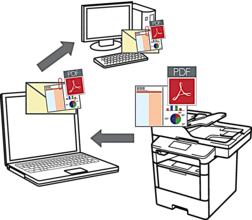
- Use the Scan button on the machine to make temporary changes to the scan settings. To make permanent changes, use Brother's ControlCenter software.
The Scan to Email feature does not support Webmail services. Use the Scan to Image or Scan to File feature to scan a document or a picture, and then attach the scanned file to an email message.
 The machine scans to your default email client.
The machine scans to your default email client.
- Load your document.
- Press
 [Scan].
[Scan]. - Swipe left or right to display
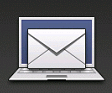 [to E-mail].
[to E-mail]. - Press
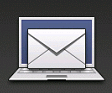 [to E-mail]. The icon moves to the middle of the Touchscreen and is highlighted in blue.
[to E-mail]. The icon moves to the middle of the Touchscreen and is highlighted in blue. - Press
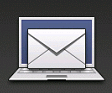 [to E-mail].
[to E-mail]. - If the machine is connected over the network, swipe up or down or press
 or
or  to display the computer where you want to send data, and then press the computer name.
to display the computer where you want to send data, and then press the computer name. 
If the LCD prompts you to enter a PIN for the computer, enter the four-digit PIN on the LCD, and then press [OK].
- Do one of the following:
- To change the scan settings, press [Options], and then go to the next step.
- To use the default scan settings, press [Start].
The machine starts scanning. If you are using the machine's scanner glass, follow the Touchscreen instructions to complete the scanning job.

To change scan settings, a computer with Brother's Control Center software installed must be connected to the machine.
- To scan both sides of the document (DCP-L6600DW/MFC-L5750DW/MFC-L6800DW/MFC-L6900DW):
- Press [2-sided Scan], and then select the document type.
OptionDescription2-sided Scan: Long Edge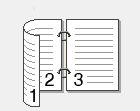 2-sided Scan: Short Edge
2-sided Scan: Short Edge
- Select the scan settings you want to change:
- [Scan Settings]
- [Scan Type]
- [Resolution]
- [File Type]
- [Document Size]
- [Brightness]
- [Contrast]
- [ADF Auto Deskew]
- [Skip Blank Page]
- [Remove Background Colour]
(available only for the [Colour] and [Grey] options)

To save the settings as a shortcut, press [Save as Shortcut].
- Press [OK].
- Press [Start].The machine starts scanning. If you are using the machine's scanner glass, follow the Touchscreen instructions to complete the scanning job.
Související nejčastější dotazy
- Change the scan settings for scanning from ControlCenter2 or the SCAN key (For Macintosh)
- Change the scan settings for scanning from ControlCenter4 or the SCAN key (For Windows)
- I cannot find the destination computer on the network when I try to scan a document using the machine's Scan key or control panel.
- Scan to Email Attachment Using ControlCenter4 Home Mode (Windows)
- Scan to Email Attachment Using ControlCenter4 Advanced Mode (Windows®)
- Scan to Email Attachment Using ControlCenter2 (Macintosh)
DCP-L5500DN, DCP-L6600DW, MFC-L5700DN, MFC-L5750DW, MFC-L6800DW(T), MFC-L6900DW(T), MFC-L6950DW
Potřebujete-li další pomoc, kontaktujte zákaznický servis společnosti Brother:
Názory na obsah
Upozorňujeme vás, že tento formulář slouží pouze pro názory.