ADS-2600We
Nejčastější dotazy a pokyny pro odstraňování potíží |

ADS-2600We
Datum: 08/05/2015 ID: faq00100152_000
Configuring frequently-used scan settings on your Brother machine.
To scan with previously saved settings directly from your machine's Shortcut screen, use One Touch Shortcuts.
Configuring a new One Touch Shortcut
Use your Brother machine's control panel to configure your new One Touch Shortcut:
-
Press
 (Settings).
(Settings).

- Press Shortcut Settings.
-
Press the Shortcut icon you want to assign the settings to, and then press Edit.
Press OK. -
Press the check box to save your new shortcut as a One Touch Shortcut, and then press OK.
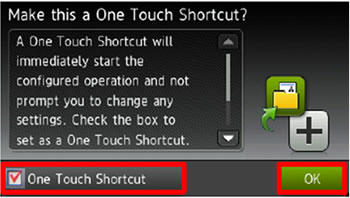
Using the newly configured One Touch Shortcut
To scan using your newly configured shortcut:
-
Press Shortcuts.
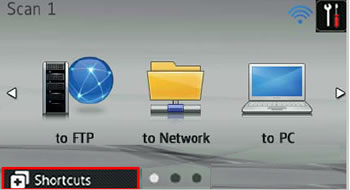
-
Press the tab where you saved your new One Touch Shortcut.
Your newly created shortcut icon is highlighted in green.
Press the shortcut icon to start scanning.
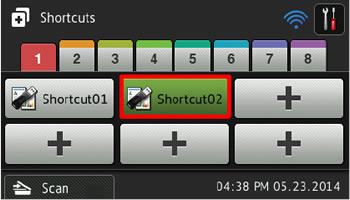
Assigning the Shortcut Screen to the Home button
For easier access to your One Touch Shortcuts, assign the Shortcut screen to the Home button:
-
Press
 (Settings).
(Settings).
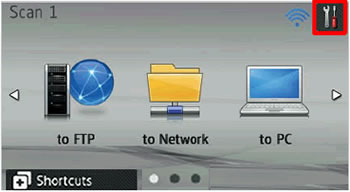
- Press General Setup > Button Settings > Home Button Settings, and then press the shortcut you configured.
-
Press
 (Home button).
(Home button).
To start scanning, press the shortcut icon highlighted in green.
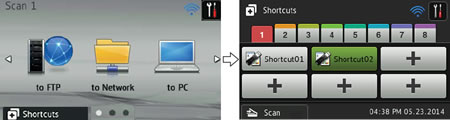
Potřebujete-li další pomoc, kontaktujte zákaznický servis společnosti Brother:
Názory na obsah
Chcete-li nám pomoci vylepšit naši podporu, uveďte níže vaše názory.
Krok 1: Jak vám informace na této stránce pomohly?
Krok 2: Chcete uvést další poznámky?
Upozorňujeme vás, že tento formulář slouží pouze pro názory.