HL-3070CW
Nejčastější dotazy a pokyny pro odstraňování potíží |

HL-3070CW
Datum: 07/11/2022 ID: faq00002462_001
Create the file for direct printing
The instructions varies depending on your Operating system (OS).
Choose your OS and follow the instructions to create a PRN or PostScript® 3™ file for direct printing.
Windows | Macintosh
The screens may vary depending on your application and operating system (OS).
-
From the menu bar of an application, click File => Print.
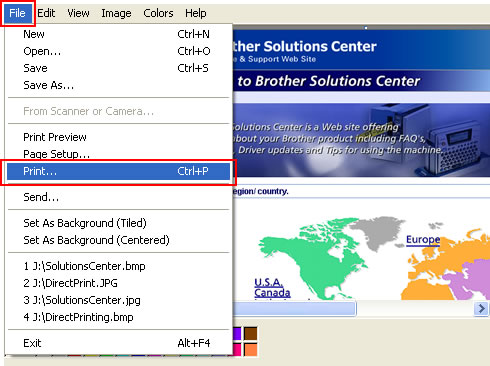
-
Choose Brother [model name] and check the Print to file box. Click Print.
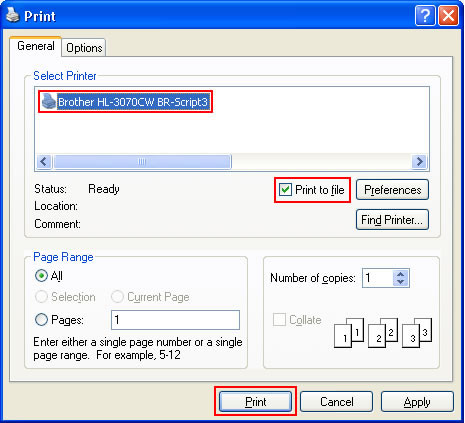
-
Choose the folder you want to save the file to and enter the file name if you are prompted to.
If you are prompted for a file name only, you can also specify the folder you want to save the file in by entering the directory name. For example:
C:\Temp\FileName.prn
If you have a USB Flash memory drive connected to your computer, you can save the file directly to the USB Flash memory drive. Choose it when saving the file.
-
Click OK.
The file for direct print will be created.
-
Choose "Print" from the File menu and open the Print dialogue.
-
[Mac OS X 10.3.9 or 10.4.x users]
- Click PDF.
-
Choose "Save as PDF" or "Save PDF as PostScript" from the menu.
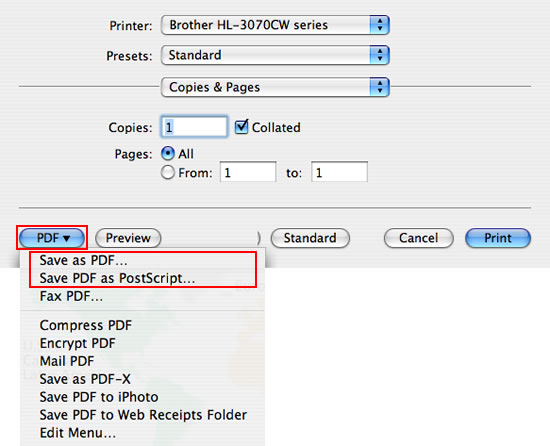
- Click PDF.
-
Choose "Save as PDF" or "Save as PostScript" from the menu.
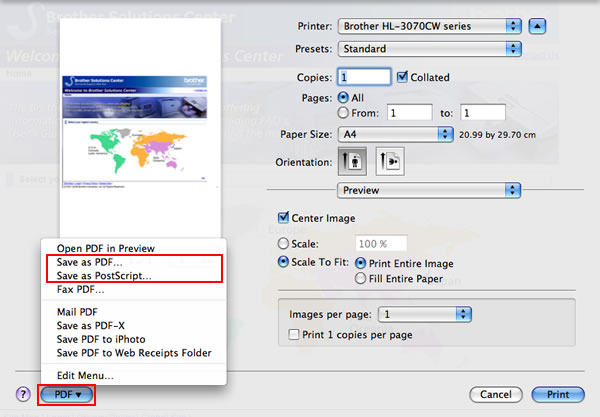
-
In the newly opened dialogue, choose the folder you want to save and enter the file name.
-
Click Save.
The file for direct print will be created.
Názory na obsah
Chcete-li nám pomoci vylepšit naši podporu, uveďte níže vaše názory.
Krok 1: Jak vám informace na této stránce pomohly?
Krok 2: Chcete uvést další poznámky?
Upozorňujeme vás, že tento formulář slouží pouze pro názory.