HL-5350DN
Nejčastější dotazy a pokyny pro odstraňování potíží |

HL-5350DN
Datum: 25/04/2013 ID: faq00000571_000
Print a Printer Settings page.
Please follow steps either using the control panel button or the printer driver:
Using the control panel button:
-
Make sure that the front cover is closed and the power cord is plugged in.
-
Turn on the printer and wait until the printer is in the Ready state.
-
Press Go button three times within 2 seconds. The printer will print the current printer settings page.
Using the printer driver (For Windows users only):
- Open the "Printing Preferences" dialogue.
Please refer to the instructions, "Change the printer driver settings (For Windows)".
- If your printer driver doesn't have Support tab, go to step 3.
- If your printer driver has Support tab, go to step2.
- For users whose printer driver has Support tab:
- Click Support tab and then Print Settings button.
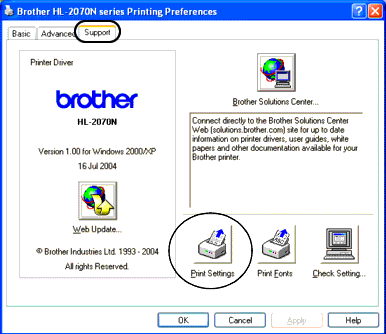
- Click Support tab and then Print Settings button.
- For users whose printer driver doesn't have Support tab:
- Click Basic tab and then Support button.
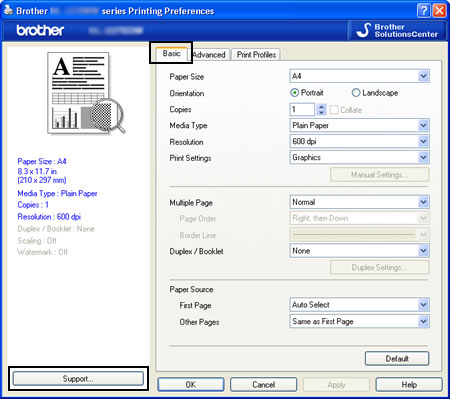
- Click Print Settings button.
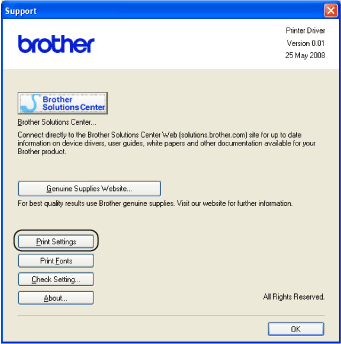

- Click Basic tab and then Support button.
HL-2030, HL-2035, HL-2040, HL-2070N, HL-2130, HL-2135W, HL-2140, HL-2150N, HL-2170W, HL-2240, HL-2240D, HL-2250DN, HL-5030, HL-5040, HL-5050, HL-5070N, HL-5240, HL-5240L, HL-5250DN, HL-5340D, HL-5350DN
Potřebujete-li další pomoc, kontaktujte zákaznický servis společnosti Brother:
Názory na obsah
Chcete-li nám pomoci vylepšit naši podporu, uveďte níže vaše názory.
Krok 1: Jak vám informace na této stránce pomohly?
Krok 2: Chcete uvést další poznámky?
Upozorňujeme vás, že tento formulář slouží pouze pro názory.