TJ-4120TN
常见问题解答与故障排除 |

TJ-4120TN
日期: 2020-02-19 ID: faqp00100513_000
I cannot install the Windows driver.
> For USB connection
> For Bluetooth® / Network connection
Try the following:
-
Install a driver manually.
Select Install printer drivers > Others in the Seagull Driver Wizard.
-
Remove all Seagull printer drivers and install them again.
- In the installation directory where the driver files are located, double-click the "DriverWizard.exe" file to start the Driver Wizard utility.
-
Select Remove printer drivers > Automatically remove all Drivers by Seagull or Use advanced printer driver removal options.
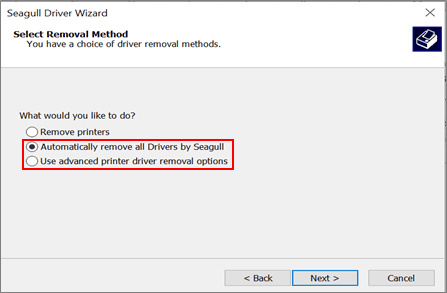
- Install the drivers again.
-
Reset the printer settings.
You can download the BPM (Brother Printer Management Tool) from the [Downloads] section of this website.
You can use the BPM even if the driver is not installed.- Start the BPM.
-
Click Printer Function > Factory Default.
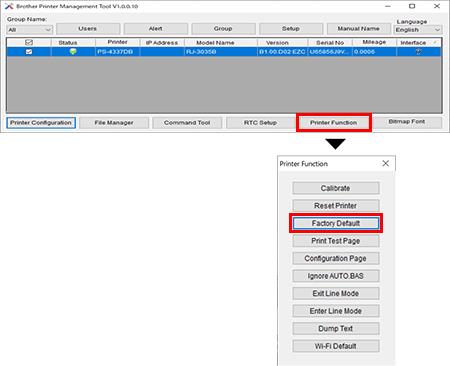
For Bluetooth® / Network connection
Try the following:
-
Remove all Seagull printer drivers and install them again.
- In the installation directory where the driver files are located, double-click the "DriverWizard.exe" file to start the Driver Wizard utility.
-
Select Remove printer drivers > Automatically remove all Drivers by Seagull or Use advanced printer driver removal options.
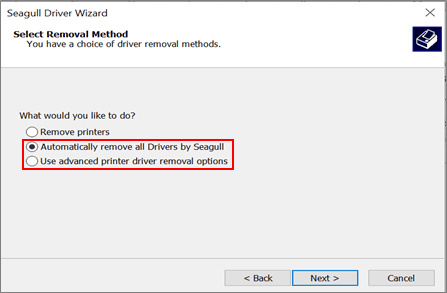
- Install the drivers again.
-
Reset the printer settings.
You can download the BPM from the [Downloads] section of this website.
You can use the BPM even if the driver is not installed.- Start the BPM.
-
Click Printer Function > Factory Default.
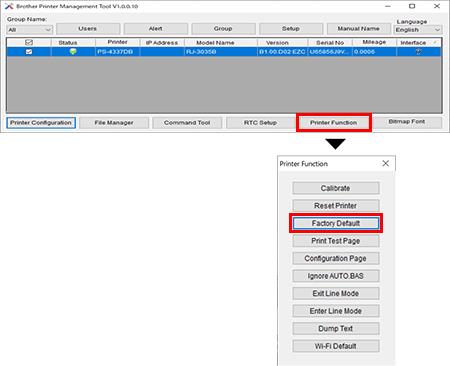
如果需要更多的帮助,请联系 Brother 客户服务中心:
内容反馈
请在下方提供您的反馈,帮助我们改进支持服务。