TJ-4522TN
常见问题解答与故障排除 |

TJ-4522TN
日期: 2020-09-28 ID: faqp00100473_002
The printed label is wrinkled.
Check the following:
Are the ribbon and media loaded correctly?
If not, reload them correctly. For details, see the FAQ: "How to load the Ribbon" or "How to load the Media".
Is the print density correct?
If not, set the suitable density to have good print quality.
Follow the steps below:
- Connect your computer and the printer, and then make sure that the printer is turned on.
- Start the BPM (Brother Printer Management Tool), and then click the Printer Configuration button.
- Check the Density setting in the FBPL tab.
Is the media fed correctly?
Make sure the Media Guide Tips fit the label width.
Is the Print Head tension adjusted correctly?
For the best print quality, adjust the Print Head tension using the Print Head Tension Adjustment Knob. Choose one of five levels of tension adjustment depending on the media width you use.
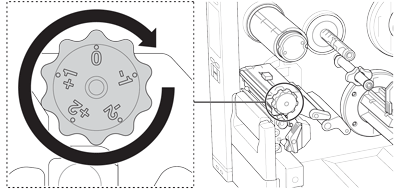
For a label width less than 50.8 mm (2"), set the Print Head Tension Position Adjustment Slider as close to the label edge as possible to prevent unnecessary friction between the Print Head and the Platen Roller.
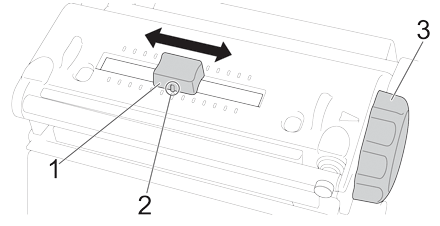
1. Print Head Tension Position Adjustment Slider
2. Default Setting
3. Print Head Tension Adjustment Knob
Is the ribbon tension adjusted correctly?
To avoid wrinkled labels, adjust the ribbon tension using the Ribbon Tension Adjustment Screw. Choose one of five levels of tension adjustment.
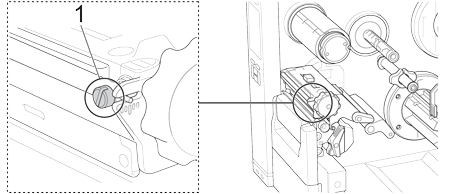
1. Ribbon Tension Adjustment Screw