TJ-4420TN
常见问题解答与故障排除 |

TJ-4420TN
日期: 2021-01-29 ID: faqp00100456_000
How to download the BMP/PCX file into your printer by the BPM (Brother Printer Management Tool) (for Windows)
- The graphic format should be monochrome, 16-color or 256-color.
- Download a BMP/PCX file into the printer’s memory.
- Use PUTBMP/PUTPCX to print the picture.
Follow the procedure below to download a BMP/PCX file by the BPM (Brother Printer Management Tool). You can download the BPM from the [Downloads] section of this website.
- Connect your computer and the printer, and then turn on the printer.
-
Start the BPM and click the File Manager button.
The BPM does not support the Bluetooth® connection. We recommend connecting the printer to your computer via USB or Wi-Fi®.
For details about how to connect, see the FAQ: "How to connect the printer to my computer (for Windows)". -
Select BMP or PCX for File Type. Click Browse to select a BMP/PCX file and click Open.
Make sure that the file name and its extension are in upper case letters (.BMP/ .PCX).
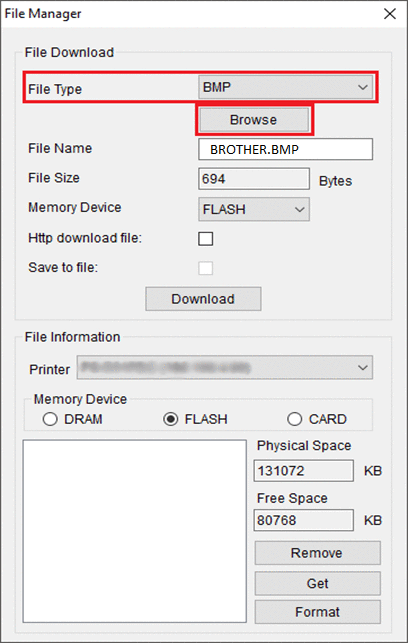
- Select Memory Device and click the Download button to start downloading.
-
After downloading, click the Command Tool button in the main menu and edit a FBPL program to print the BMP graphic on label. Click the Send button.
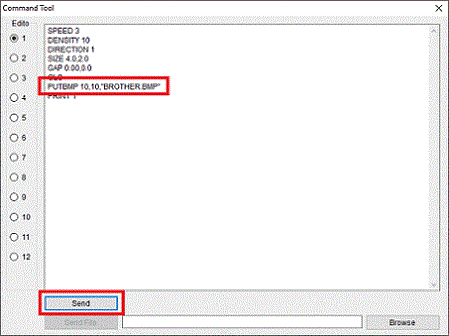
如果需要更多的帮助,请联系 Brother 客户服务中心:
内容反馈
请在下方提供您的反馈,帮助我们改进支持服务。