QL-580N
常见问题解答与故障排除 |

QL-580N
日期: 2020-11-10 ID: faqp00000927_002
How do I create an Address Label? (P-touch Editor 5.0 for Mac)
P-touch Address book function and data/text import function from another publisher are available only for Windows users. For Mac users, please follow the instruction below to create an address label.
-
Insert the DK Roll
Insert the "Standard Address Labels (DK11201) " into your QL printer. -
Start P-touch Editor
Click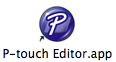 to start P-touch Editor.
to start P-touch Editor.
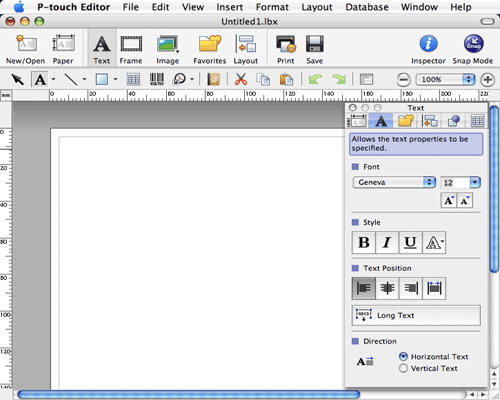
-
Select the label size
Click to display the paper inspector.
to display the paper inspector.
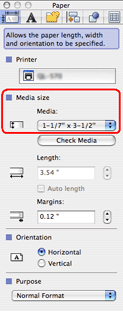
Choose 1-1/7" x 3-1/2" (29 mm x 90 mm) from the Media pull-down menu. -
Enter the text
Click , and click anywhere in the layout window. Type the text.
, and click anywhere in the layout window. Type the text.
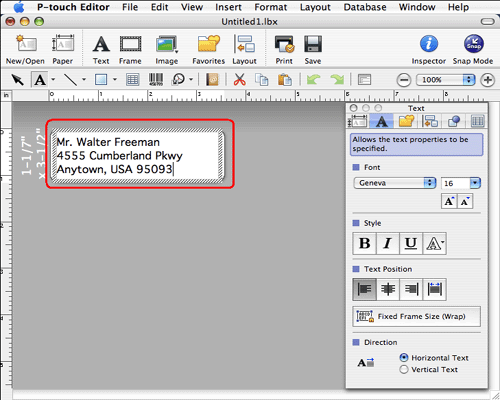
Adjust the font, size, and style of the text in the text inspector.
Click in the Draw/Edit toolbar and then click on the text. Small squares called handles will appear around the text. Adjust the position of the text object by dragging it with the mouse.
in the Draw/Edit toolbar and then click on the text. Small squares called handles will appear around the text. Adjust the position of the text object by dragging it with the mouse.
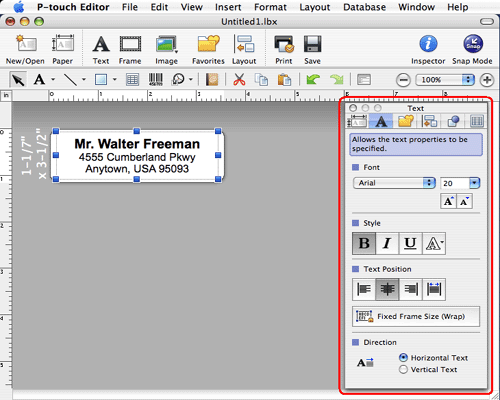
-
Print the label
Click to open the print dialog box and click "Print".
to open the print dialog box and click "Print".
Completed label
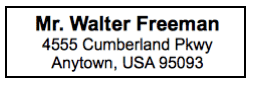
Peel the printed label from backing and apply the label.
如果需要更多的帮助,请联系 Brother 客户服务中心:
内容反馈
请在下方提供您的反馈,帮助我们改进支持服务。