DCP-B7530DN
常见问题解答与故障排除 |

DCP-B7530DN
日期: 2018-10-17 ID: faq00100297_000
Scan to Email Attachment Using ControlCenter4 Home Mode (Windows)
You can scan a document directly into your default E-mail application using ControlCenter4, so you can send the scanned data as an attachment.
The Scan to E-mail feature does not support Webmail services. Use the Scan to Image or Scan to File feature to scan a document or a picture, and then attach the scanned file to an E-mail message.
NOTE: Illustrations shown below are from a representative product and operating system, and may differ from your Brother machine and operating system.
- Load your document.
-
Click the
 (ControlCenter4) icon in the task tray, and then click Open.
(ControlCenter4) icon in the task tray, and then click Open. -
Click the Scan tab.
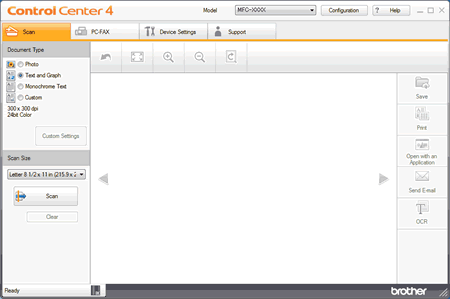
- Choose the Document Type.
- Change the document's Scan Size, if needed.
-
Click
 (Scan).
(Scan).
The machine starts scanning, and the scanned image appears in the image viewer. - Click the left or right arrow buttons to preview each scanned page.
- Crop the scanned image, if needed.
-
Click
 (Send E-mail).
(Send E-mail). -
The Send E-mail dialog will appear. Configure the attached file settings, and click OK. Your default E-mail application will open and the image will be attached to a new, blank email.
If the E-mail application you are using does not open or the error message appears, click here to see how to configure the default E-mail application.
相关常见问题解答
DCP-7195DW, DCP-9030CDN, DCP-B7500D, DCP-B7520DW, DCP-B7530DN, DCP-B7535DW, DCP-T310, DCP-T510W, DCP-T710W, MFC-7895DW, MFC-8530DN, MFC-8535DN, MFC-8540DN, MFC-9150CDN, MFC-9350CDW, MFC-B7700D, MFC-B7720DN, MFC-J2330DW, MFC-J2730DW, MFC-J3530DW, MFC-J3930DW, MFC-L8900CDW, MFC-T810W, MFC-T910DW