DCP-B7530DN
常见问题解答与故障排除 |

DCP-B7530DN
日期: 2019-06-19 ID: faq00100290_509
Save Scanned Data to a Folder as a PDF File Using ControlCenter4 Advanced Mode (Windows)
Scan documents and save them to a folder on your computer as PDF files.
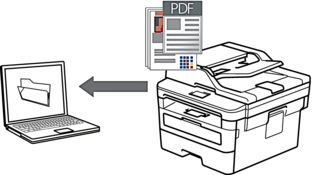
Select Advanced Mode as the mode setting for ControlCenter4.
- Load your document.
- Click the
 (ControlCenter4) icon in the task tray, and then click Open.
(ControlCenter4) icon in the task tray, and then click Open. - Click the Scan tab.
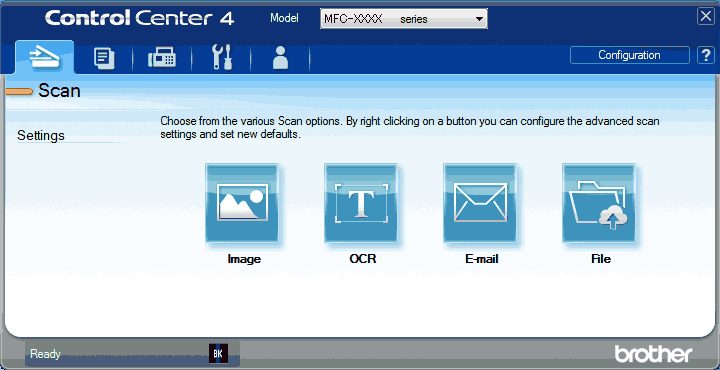
- Click the File button.The scan settings dialog box appears.
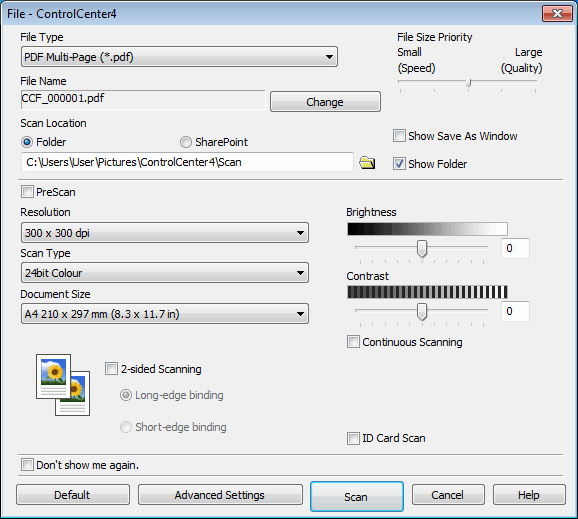
- Click the File Type drop-down list, and then select a PDF file.

To save the document as a password-protected PDF, select Secure PDF Single-Page (*.pdf) or Secure PDF Multi-Page (*.pdf) from the File Type drop-down list, click
 , and then type the password.
, and then type the password. - Click the folder icon to browse and select the folder where you want to save your scanned documents.
- Change the scan settings, such as file format, file name, resolution and colour, if needed.

To preview and configure the scanned image, select the PreScan check box.
- Click Scan.The machine starts scanning. The file is saved in the folder you selected.
相关常见问题解答
- Scan multiple pages into one file instead of each scan being saved as a separate file.
- Change the scan settings for scanning from ControlCenter4 or the SCAN key (For Windows)
- Save Scanned Data to a Folder as a PDF File
- Save Scanned Data to a Folder as a PDF File Using ControlCenter4 Home Mode (Windows)
DCP-B7500D, DCP-B7520DW, DCP-B7530DN, DCP-B7535DW, MFC-B7700D, MFC-B7720DN
如果需要更多的帮助,请联系 Brother 客户服务中心:
内容反馈
请在下方提供您的反馈,帮助我们改进支持服务。