ADS-1100W
常见问题解答与故障排除 |

ADS-1100W
日期: 2022-09-01 ID: faq00003187_003
How to launch and use the DeviceSelector to configure the scanner? (For macOS 10.14 or earlier)
In order to use the DeviceSelector, you need to open the ControlCenter2.
-
To open the ControlCenter2 application, click Go from the Finder bar, Applications => Brother => ControlCenter. Double click ControlCenter. The ControlCenter will open and an icon will be placed in the dock.

If you do not see the ControlCenter software, then the scanner driver and ControlCenter software is not installed properly. Click here to download the scanner driver in the Downloads section. -
From the Model dropdown, choose Other....The Device Selector will appear.
- If your machine is already listed, you may choose it from the list and click OK.
-
If your machine is not listed, continue to STEP 3 to add a scanner.
If you want to delete a machine from the list, highlight it and click - (minus).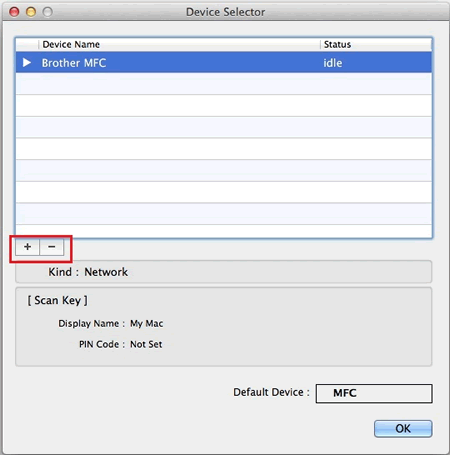
-
Click + (plus). A list of machines will appear.
- USB Users: If your machine is connected using USB, it will appear in the list as Kind : USB. Continue to STEP 5.
-
Network Users: Continue to STEP 4.
If you do not see your network-connected machine, you may click IP at the top of the window, and enter the IP address of the Brother Machine.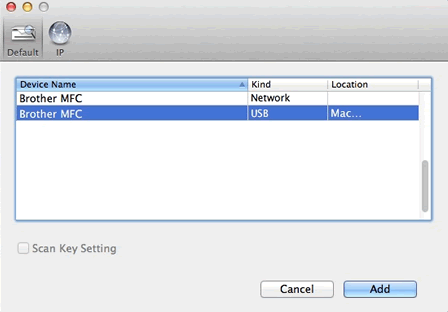
-
If you want to configure settings for the Scan key, place a check next to Scan Key Settings. You will receive the following additional fields:
- In the Display Name field, enter a name for the Mac (up to 15 characters), which will appear on the machine's display when you press "Scan". You must configure this field in order to use the Scan Key.
- You may check Enable PIN code protection and enter a PIN code. When this setting is enabled, you will be prompted to enter the PIN at the machine when you attempt to scan to this Mac. This setting is optional.
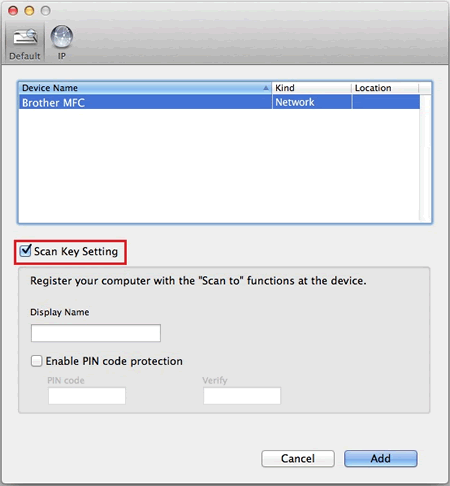
- Click Add.
- Make sure that the scanner you want is highlighted and click OK. The DeviceSelector will close.
ADS-1100W, ADS-1600W, ADS-2100e, ADS-2400N, ADS-2600We, ADS-2800W, ADS-3000N, ADS-3600W, DCP-1608, DCP-1618W, DCP-1619, DCP-7080, DCP-7080D, DCP-7180DN, DCP-L8400CDN, DCP-T300, DCP-T500W, DCP-T700W, MFC-1906, MFC-1908, MFC-1919NW, MFC-7380, MFC-7480D, MFC-7880DN, MFC-8530DN, MFC-8535DN, MFC-8540DN, MFC-J2320, MFC-J2330DW, MFC-J2720, MFC-J2730DW, MFC-J3530DW, MFC-J3930DW, MFC-L8650CDW, MFC-L8900CDW, MFC-T800W
如果需要更多的帮助,请联系 Brother 客户服务中心:
内容反馈
请在下方提供您的反馈,帮助我们改进支持服务。