DCP-1618W
常见问题解答与故障排除 |

DCP-1618W
日期: 2018-11-08 ID: faq00002783_009
Scan a document and e-mail it as an attachment (For Macintosh)
You can scan a document directly into your default E-mail application using ControlCenter2, so you can send the scanned data as an attachment.
The Scan to E-mail feature does not support Webmail services. Use the Scan to Image or Scan to File feature to scan a document or a picture, and then attach the file of the scanned data to an email message.
NOTE: Illustrations shown below are from a representative product and operating system and may differ from your Brother machine and operating system.
-
Load your document.
-
Click the SCAN tab.
-
Click E-mail.
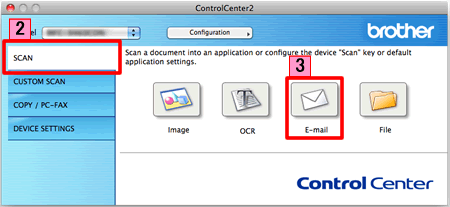
-
The Scan to E-mail dialog box will appear. You can configure the scan settings.
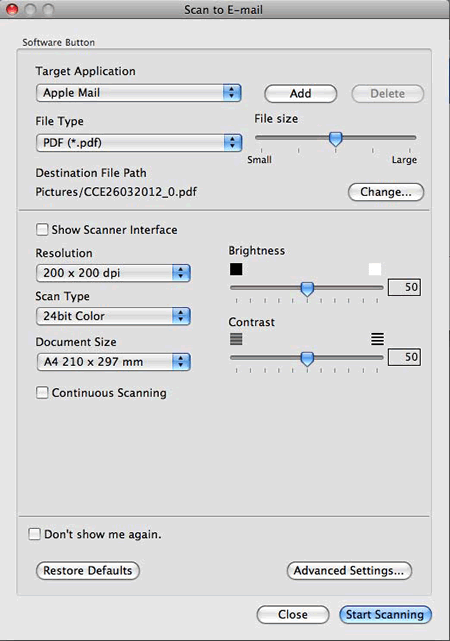
- Click Start Scanning. Your default E-mail application will start and the image will be attached to a new E-mail.
相关常见问题解答
- Change the scan settings for scanning from ControlCenter2 or the SCAN key (For Macintosh)
- Change the scan settings for scanning from ControlCenter4 or the SCAN key (For Windows)
- Scan a document and e-mail it as an attachment. (For Windows)
- Scan a document and e-mail it as an attachment using the Scan button on my Brother machine
DCP-1518, DCP-1519, DCP-1608, DCP-1618W, DCP-1619, DCP-7080, DCP-7080D, DCP-7180DN, DCP-9020CDN, DCP-J100, DCP-J105, DCP-L8400CDN, DCP-T300, DCP-T500W, DCP-T700W, MFC-1813, MFC-1816, MFC-1818, MFC-1819, MFC-1906, MFC-1908, MFC-1919NW, MFC-7380, MFC-7480D, MFC-7880DN, MFC-8510DN, MFC-9140CDN, MFC-9340CDW, MFC-J200, MFC-J2320, MFC-J2510, MFC-J2720, MFC-L8650CDW, MFC-T800W