MFC-3360C
常见问题解答与故障排除 |

MFC-3360C
日期: 2015-05-11 ID: faq00000563_002
When scanning to OCR from PaperPort® SE, the following error message appears: "System error incurred in external ink module EZText.g32. The OCR server is unable to process the document". I have Windows XP Service Pack 2 (SP2) installed. What should I do?
This error message appears because Windows XP SP2 does not support the default file type for the Scan to OCR function. In order to correct this issue, you need to change the settings of your computer. Please follow the instructions below:
-
Click START -> CONTROL PANEL.
-
Windows XP Classic View
Double click the System icon.
Windows XP Category View
Click Performance and Maintenance and click System.
-
Click the Advanced tab and under Performance click the Settings button.
-
Click the Data Execution Prevention tab and select Turn on DEP for all programs and services except those I select:.
-
Click Add.
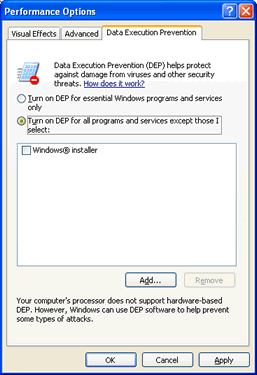
-
Go to Local Disk(C:) and double click Program Files. Then, double click ScanSoft, PaperPort, PaperPort (.exe may appear as the file extension).
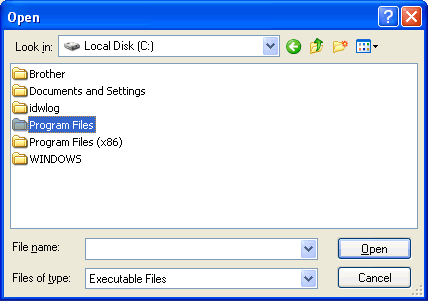
-
Click OPEN. You will return to the Data Execution Prevention tab and "PaperPort" will now appear in the box. Verify it is selected with a check mark next to it.
-
Click OK.
-
Restart your computer.
After your computer restarts, the issue should be resolved.
如果需要更多的帮助,请联系 Brother 客户服务中心:
内容反馈
请在下方提供您的反馈,帮助我们改进支持服务。