MFC-J5910DW
常见问题解答与故障排除 |

MFC-J5910DW
日期: 2013-04-25 ID: faq00000504_001
Where is the Auto 2-sided(Duplex) setting option in the driver for Mac OS X 10.3.x or greater?
Refer to the instructions below.
Note: The screens on your Macintosh will vary depending on your operating system version.
For Mac OS X 10.3 - 10.4 users:
- Open the Print dialogue.
(Please refer to the instructions, "Change the printer driver settings (For Mac OS X)".) - Choose "Layout" from the pop-up menu.
- If you want to enable 2-sided(Duplex) Printing, choose "Long-edged binding" or "Short-edged binding" in Two-Sided.
If you want to disable 2-sided(Duplex) printing, choose "Off."

- Choose "Paper Handling".
- Choose "All pages" in Print and click Print. You can print pages on both sides of the paper.
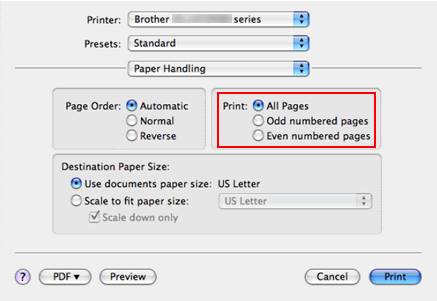
For Mac OS X 10.5 or later users:
- Open the Print dialogue.
(Please refer to the instructions, "Change the printer driver settings (For Mac OS X)".) - Choose "Layout" option from the print options pop-up menu.
- If you want to enable 2-sided(Duplex) Printing, choose "Long-edge binding" or "Short-edge binding" in Two-Sided. Automatically the Two-Sided check box is checked.
If you want to disable 2-sided(Duplex) printing, choose "Off."
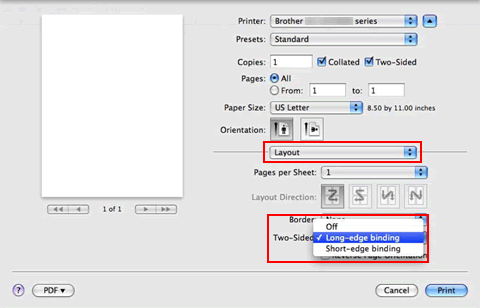
- Choose "Paper Handling".
- Choose "All pages" in Pages To Print and click Print. You can print pages on both sides of the paper.
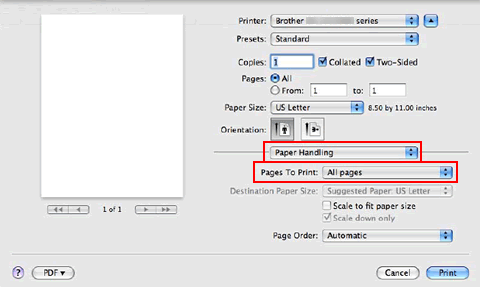
DCP-8070D, DCP-8085DN, DCP-9042CDN, MFC-6890CDW, MFC-8370DN, MFC-8880DN, MFC-9450CDN, MFC-9840CDW, MFC-J5910DW, MFC-J625DW, MFC-J6710DW, MFC-J6910DW, MFC-J825DW
如果需要更多的帮助,请联系 Brother 客户服务中心:
内容反馈
请在下方提供您的反馈,帮助我们改进支持服务。