DCP-L2550DW
常见问题解答与故障排除 |

DCP-L2550DW
日期: 2018-07-17 ID: faq00000063_056
Print on envelopes, labels, or thick paper from the manual feed slot.
The machine is equipped with a manual feed slot where envelopes, labels, and thick paper can be manually fed one at a time. The paper tray is for plain paper, recycled paper, and thin paper only. When printing with the back cover open, the machine has a straight paper path from the manual feed slot through to the back of the machine.
> Click here for more information about the recommended types of paper, envelopes, and labels.
Follow the steps below to print on envelopes, labels, or thick paper.
NOTE: Illustrations shown below are from a representative product and may differ from your Brother machine.
-
Open the machine's back cover (the face-up output tray).
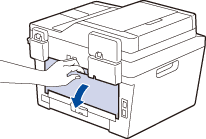
The machine automatically turns on Manual Feed mode when you load paper in the manual feed slot.
-
Do one of the following.
- If you print on labels or thick paper, go to STEP 4.
- If you print on envelopes, go to STEP 3.
-
For printing envelopes only:
Pull down the two green levers, one on the left-hand side and one on the right-hand side.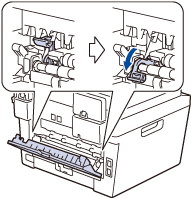
-
Open the manual feed slot cover on the front of the machine.
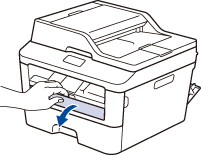
-
Use both hands to slide the manual feed slot paper guides to fit the width of the paper that you are using.
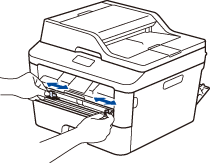
-
Using both hands, put one sheet of paper, one envelope, or one full sheet of labels in the manual feed slot until the front edge touches the paper feed roller. When you feel the machine pull it in, let go.
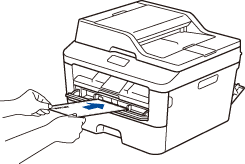
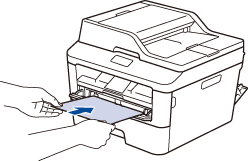
- Load the envelope into the manual feed slot with the printing surface facing up.
- Pull the envelope out completely when you reload the envelope into the manual feed slot.
- Do not put more than one envelope in the manual feed slot at one time, as it may cause a jam.
- Make sure the envelope is straight and in the correct position on the manual feed slot. If it is not, the envelope may not be fed correctly, resulting in a skewed printout or a paper jam.
-
Send the print data to the machine.
Change your print preferences in the Print dialog before sending the print job from your computer.
- After the printed envelope or page comes out of the machine, put in the next envelope or sheet of paper. Repeat for each envelope that you want to print.
-
When you have finished printing, do one of the following.
- If you printed on labels or thick paper, go to STEP 11.
- If you printed on envelopes, go to STEP 10.
-
For printing envelopes only:
When you have finished printing, return the two green levers that you adjusted in STEP 3 back to their original positions. -
Close the back cover (the face-up output tray) until it locks in the closed position.
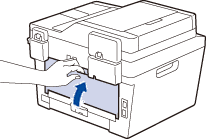
相关常见问题解答
DCP-7080, DCP-7080D, DCP-7090DW, DCP-7180DN, DCP-7190DW, DCP-B7500D, DCP-B7520DW, DCP-B7530DN, DCP-B7535DW, DCP-L2535DW, DCP-L2550DW, MFC-7380, MFC-7480D, MFC-7880DN, MFC-B7700D, MFC-B7720DN