HL-L8250CDN
常见问题解答与故障排除 |

HL-L8250CDN
日期: 2018-12-25 ID: faq00000063_051
Print on envelopes, labels or thick paper from the MP Tray
When the back cover (face-up output tray) is pulled down, the machine has a straight paper path from the MP tray through to the back of the machine. Use this paper feed and output method when you print on thick paper, labels, or envelopes. For acceptable print media for use in the MP tray, see the latest User's Guide in the Manuals section of this website.
Follow the steps below to print on envelopes, labels or thick paper from the MP tray:
NOTE: Illustrations shown below are from a representative product and may differ from your Brother machine.
-
Before loading, press the corners and sides of the envelopes to make them as flat as possible.
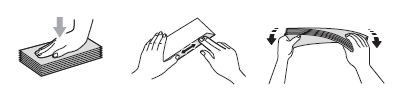
-
Open the back cover (face-up output tray).
.gif)
-
(For printing envelopes only)
Pull down the two grey levers, one on the left side and on on the right side, toward you as shown in the illustration.
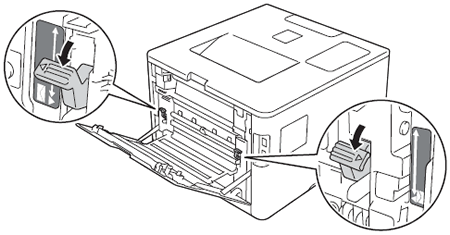
-
Open the MP tray and lower it gently.
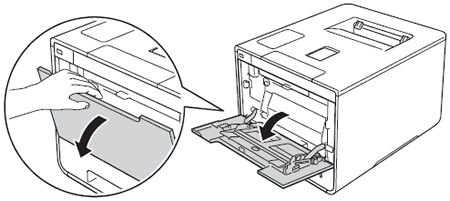
-
Pull out the MP tray support (1) and unfold the flap (2).
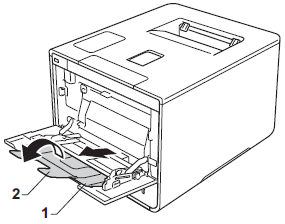
-
Load paper, labels, or envelopes in the MP tray, making sure:
- The number of envelopes in the MP tray does not exceed three.
- The paper, labels or envelopes stay under the maximum paper tab (1).
-
The paper's leading edge (top of paper) is positioned between the
 and
and  arrows (2).
arrows (2). - The side to be printed on is face up.
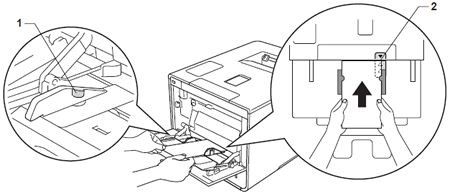
-
Go to the application (e.g. Microsoft Word) that you want to use on your computer, and choose the appropriate Paper Size and Media Type in the printer driver. Also choose Manual for Paper Source in the printer driver.
- Send the print job to the machine.
-
(For printing envelopes only)
When you have finished printing, reset the two grey levers that you pulled down in step 3 back to their original positions. - Close the back cover (face-up output tray).