MFC-J5720DW
FAQ et Diagnostic |

MFC-J5720DW
Date: 23.06.2014 ID: faq00002925_006
Load photo paper
-
If you want to load standard paper, click here to see how to load standard paper.
- If you want to load envelopes, click here to see how to load envelopes.
Follow the steps below to load photo paper in your Brother machine's paper tray:
NOTE: Illustrations shown below are from a representative product and may differ from your Brother machine.
-
Pull the paper tray completely out of the machine.
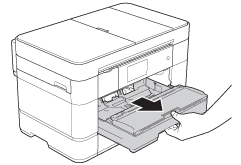
-
Do one of the following:
-
If you load Photo L (89 x 127 mm)/(3.5 x 5 in.) in the paper tray, lift up the Photo L stopper (1).
-
If you load Photo (10 x 15 cm)/(4 x 6 in.), in the paper tray, lift up the Photo stopper (2).
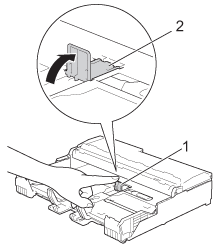
-
If you load Photo L (89 x 127 mm)/(3.5 x 5 in.) in the paper tray, lift up the Photo L stopper (1).
-
Gently press and slide the paper guides to fit the paper size.

-
Load up to 20 sheets of Photo or Photo L paper in the paper tray print side down.
More than 20 sheets of photo paper may cause paper jams.
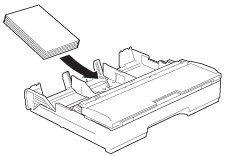
-
Gently adjust the paper guides to fit the paper.
Make sure the paper guides touch the edges of the paper and the paper is flat in the tray.
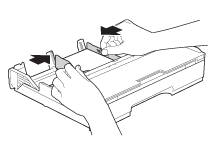
-
Slowly push the paper tray completely into the machine.
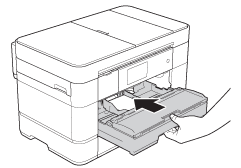
-
While holding the paper tray in the machine, pull out the paper support (1) until it locks into place, and then unfold the paper support flap (2).
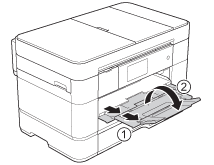
FAQ connexes
MFC-J5620DW, MFC-J5720DW, MFC-J5920DW
Pour toute assistance supplémentaire, contactez le service clientèle de Brother:
Commentaires sur le contenu
Merci d'indiquer vos commentaires ci-dessous. Ils nous aideront à améliorer notre support.
Étape 1: Comment qualifieriez-vous les informations figurant sur cette page?
Étape 2: Y a-t-il des commentaires que vous voudriez ajouter?
Ce formulaire a pour seul but de nous faire part de vos commentaires.