MFC-J4710DW
FAQ et Diagnostic |

MFC-J4710DW
Date: 01.10.2012 ID: faq00002924_007
Keep my Brother machine's PhotoCapture Center from automatically cutting off part of a large photo.
The factory Cropping setting is On.
This means that if your photo is too long or wide to fit the available space on your chosen layout, part of the image will automatically be cropped.
If you want to print the whole image, turn Cropping setting Off. When you turn Cropping setting Off, also turn Borderless Printing setting Off.
To turn Cropping and Borderless Printing settings Off, follow these steps:
- Open the media slot cover.
- Put the memory card or USB Flash memory drive in the correct slot.
- Press Photo.
- Swipe left or right to display View Photos.
- Press View photos.
- Press OK.
- Swipe left or right, or press the Left or Right arrow key to display each photo. When the photo you want is displayed, press it and then press OK.
- Press OK.
- Press Print Settings.
- Swipe up or down, or press the Up or Down arrow key to display Cropping.
- Press Cropping.
- Press Off.
Examples:
Cropping: On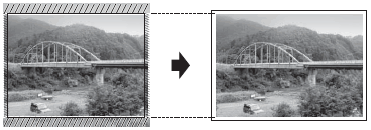
Cropping: Off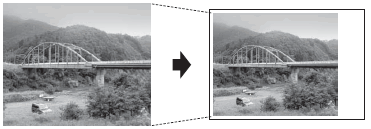
- Press
 .
.
- Press Print Settings.
- Swipe up or down, or press the Up or Down arrow key to display Borderless.
- Press Borderless.
- Press Off.
- Press
 .
.
- Press Start.
MFC-J4510DW, MFC-J4710DW
Pour toute assistance supplémentaire, contactez le service clientèle de Brother:
Commentaires sur le contenu
Merci d'indiquer vos commentaires ci-dessous. Ils nous aideront à améliorer notre support.
Étape 1: Comment qualifieriez-vous les informations figurant sur cette page?
Étape 2: Y a-t-il des commentaires que vous voudriez ajouter?
Ce formulaire a pour seul but de nous faire part de vos commentaires.