DS-600
FAQ & Fehlerbehebung |

DS-600
Datum: 25.04.2013 Kennnummer: faq00002883_001
The scanner is connected but it will not feed paper or do anything else. (For Macintosh)
Check the paper feed path and ensure there is nothing blocking the feed path.
If the feed path is clear and the problem remains, perform the following steps:
- Ensure that the scanner is connected directly to a working USB port on the computer.
Try connecting the scanner to a USB port on the computer that is working with another device.
- Check if the USB cable is 2 meters (6 feet) or less in length.
Try connecting the scanner and computer with a USB cable that is working with another machine; connect the scanner directly to the computer.
- Please choose your Operating System and follow the appropriate steps to check the connection.
For Mac OS X 10.6 or greater users:
NOTE: Illustrations shown below are from a representative operating system, and may differ from your Brother operating system.
- Run the Image Capture application. (Choose Go => Application => Image Capture.)
- Check if your Brother Scanner is shown in the left section.
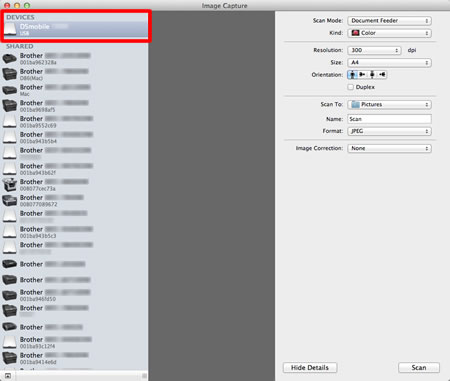
- If your scanner isn't shown, disconnect the USB cable and connect it again.
- If your scanner isn't shown after reconnecting the USB cable, click the link below to see how to uninstall and reinstall the scanner driver.
- Uninstall the scanner drivers. (Mac OS X 10.4 or greater)
- Install the scanner driver (For Mac OS X 10.4 or greater)
- Uninstall the scanner drivers. (Mac OS X 10.4 or greater)
- If the problem still remains, please contact Brother Customer Service from "Contact Us".
For Mac OS X 10.4 - 10.5 users:
NOTE: Illustrations shown below are from a representative operating system, and may differ from your Brother operating system.
- Run the Image Capture application. (Choose Go => Application => Image Capture.)
- Close the DSmobile yyyy window. (yyyy = your model name)
- Click Device => Browse Devices.

- The Image Capture Device Browser will appear.
Check your Brother Scanner is shown.
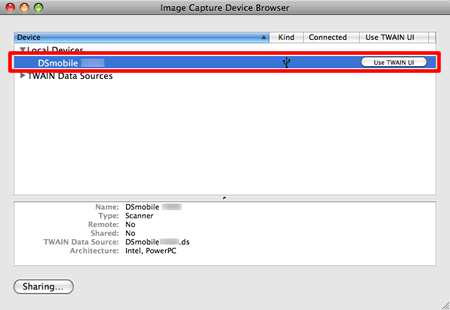
- If your scanner isn't shown, disconnect the USB cable and connect it again.
- If your scanner isn't shown after reconnecting the USB cable, click the link below to see how to uninstall and reinstall the scanner driver.
- Uninstall the scanner drivers. (Mac OS X 10.4 or greater)
- Install the scanner driver (For Mac OS X 10.4 or greater)
- Uninstall the scanner drivers. (Mac OS X 10.4 or greater)
- If the problem still remains, please contact Brother Customer Service from "Contact Us".
- Run the Image Capture application. (Choose Go => Application => Image Capture.)
Wenn Sie weitere Unterstützung benötigen, wenden Sie sich an den Brother-Kundendienst:
Rückmeldung zum Inhalt
Helfen Sie uns dabei, unseren Support zu verbessern und geben Sie uns unten Ihre Rückmeldung.
Schritt 1: Wie hilfreich sind für Sie die Informationen auf dieser Seite?
Schritt 2: Möchten Sie noch ein paar Bemerkungen hinzufügen?
Bitte beachten Sie, dass dieses Formular nur für Rückmeldungen verwendet wird.