MFC-6490CW
FAQ et Diagnostic |

MFC-6490CW
Date: 21.02.2013 ID: faq00002520_000
When I print or copy a document with fast mode, the printing is shifted too high on the paper.
Powder from the paper may build up on the surface of the paper pick-up roller. This may cause the paper to slip as it is picked from the tray. To resolve this issue follow the steps below:
- Clean the paper pick-up roller
- Pull the paper trays completely out of the machine.
- Unplug the machine from the AC power outlet and open the Outer Back Cover (1) and Inner Back Cover (2) at the back of the machine.
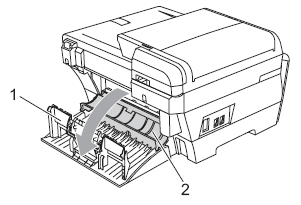
- Clean the Paper Pick-up Roller (1) with isopropyl alcohol on a cotton swab.
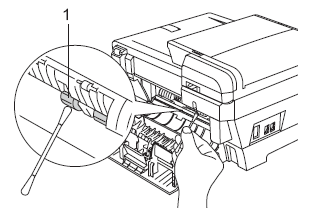
- Close the Inner Back Cover and the Outer Back Cover. Make sure the Outer Back Cover is closed properly.
- Put the paper trays firmly back in the machine.
- Re-connect the power cord.
- Pull the paper trays completely out of the machine.
- Flip the paper in the paper tray
If you are using paper that has a coating on one side (ex. Photo Paper) skip this step.
- Take the paper out of the tray and fan the stack of paper well.
- Install the paper into the paper tray with the other side of paper face up.
- Put the paper tray firmly back in the machine.
- Start copying or printing again.
- Take the paper out of the tray and fan the stack of paper well.
If you still have a problem after performing the previous steps Brother recommends copying or printing your document at a higher resolution (increased resolutions will print your document at slower speeds).
- Change the copy or print quality setting
- for Copy
- Press the Copy button on the machine.
- Press the Up or Down arrow key to choose Quality.
- Press the Right or Left arrow key to choose Normal or Best. Press OK.
- Start copying.
For Windows users:
- Open Printing Preferences. (Click here to see how to open Printing Preferences.)
- Change the print mode at the Quality section. Select one of the modes Fast Normal, Normal, Fine, Photo or Highest.
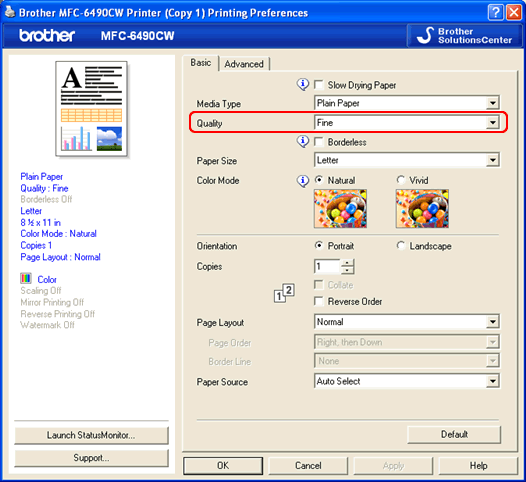
- Click Apply -> OK
- Open Print dialog. (Click here to see how to open Print dialog.)
- Select Print Settings from the print box.
- Change the print mode at the Quality section. Select one of the modes Fast Normal, Normal, Fine, Photo or Highest.
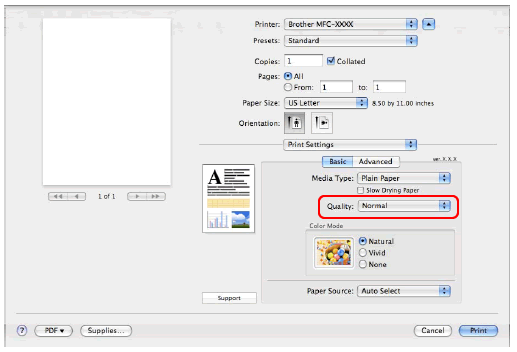
- Press the Copy button on the machine.
MFC-6490CW
Pour toute assistance supplémentaire, contactez le service clientèle de Brother:
Commentaires sur le contenu
Merci d'indiquer vos commentaires ci-dessous. Ils nous aideront à améliorer notre support.
Étape 1: Comment qualifieriez-vous les informations figurant sur cette page?
Étape 2: Y a-t-il des commentaires que vous voudriez ajouter?
Ce formulaire a pour seul but de nous faire part de vos commentaires.