HL-3450CN
FAQ & Fehlerbehebung |

HL-3450CN
Datum: 16.10.2006 Kennnummer: faq00002163_004
Selecting the best possible print quality from a Windows® PC
When printing from a PC system you can alter the print quality to suit your particular printing requirements. By altering this print quality, you can improve or reduce the level of print quality. By altering print quality settings, you can enhance the performance of the printer.
Using the PCL Driver
From a Windows® applications such as Microsoft® Word, click the "File" menu, and then select the "Print" option. You will see a dialogue similar to the one below:
- Check the "Properties" button to display the printer driver setting.
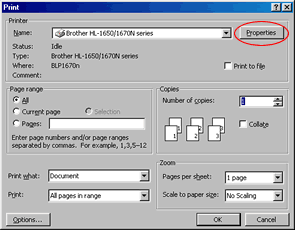
- Click the "Advanced" Tab to display the following:
- Note that there are two options:
- Normal (600 x 600 dpi)
- Fine (2400 dpi class with CAPT)
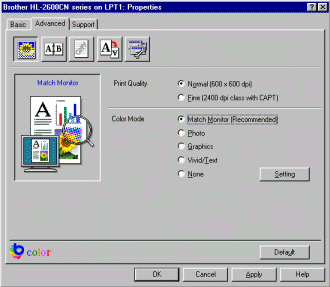
Normal (600 x 600 dpi)
This is the default print quality setting. When this setting is selected, the printer will print documents in 600 x 600 dpi (dots per inch). This mode ensures the fastest possible print speed in a good print quality. We recommend this option if you are generally printing text documents with occasional graphics.
Fine (2400 dpi class with CAPT)
This mode offers the best possible print quality, however, print speed will be reduced as the printer must perform additional calculations to imrove the print quality. We recommend this setting if you wish to ensure the best possbile GRAPHICS print quality. However, if you generally print text, then we recommend the Normal 600 x 600 dpi option.
Using the BR-Script Driver
From a Windows® applications such as Microsoft® Word, click the "File" menu, and then select the "Print" option. You will see a dialogue similar to the one below:
- Check the "Properties" button to display the printer driver setting.
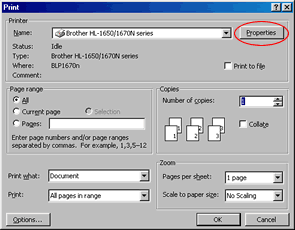
For Windows® NT 4/2000
- Click the "Advanced" button.
- In the "Printer Features" option select the "Quality" option and select either Fine(600x600dpi) or Super Fine(CAPT 2400 x 600dpi)
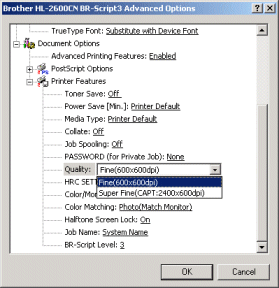
The BR-Script driver does not allow you to select 2-color printing.
Relevante FAQ
Wenn Sie weitere Unterstützung benötigen, wenden Sie sich an den Brother-Kundendienst:
Rückmeldung zum Inhalt
Bitte beachten Sie, dass dieses Formular nur für Rückmeldungen verwendet wird.