DCP-J925DW
FAQ & Fehlerbehebung |

DCP-J925DW
Datum: 25.04.2013 Kennnummer: faq00000504_001
Where is the Auto 2-sided(Duplex) setting option in the driver for Mac OS X 10.3.x or greater?
Refer to the instructions below.
Note: The screens on your Macintosh will vary depending on your operating system version.
For Mac OS X 10.3 - 10.4 users:
- Open the Print dialogue.
(Please refer to the instructions, "Change the printer driver settings (For Mac OS X)".) - Choose "Layout" from the pop-up menu.
- If you want to enable 2-sided(Duplex) Printing, choose "Long-edged binding" or "Short-edged binding" in Two-Sided.
If you want to disable 2-sided(Duplex) printing, choose "Off."
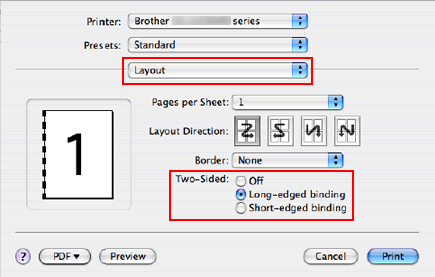
- Choose "Paper Handling".
- Choose "All pages" in Print and click Print. You can print pages on both sides of the paper.
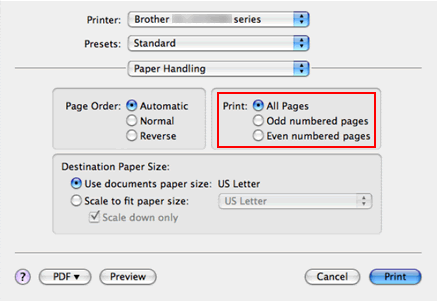
For Mac OS X 10.5 or later users:
- Open the Print dialogue.
(Please refer to the instructions, "Change the printer driver settings (For Mac OS X)".) - Choose "Layout" option from the print options pop-up menu.
- If you want to enable 2-sided(Duplex) Printing, choose "Long-edge binding" or "Short-edge binding" in Two-Sided. Automatically the Two-Sided check box is checked.
If you want to disable 2-sided(Duplex) printing, choose "Off."
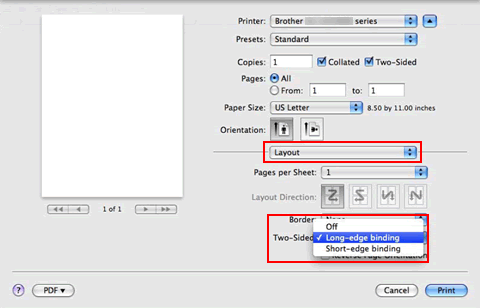
- Choose "Paper Handling".
- Choose "All pages" in Pages To Print and click Print. You can print pages on both sides of the paper.
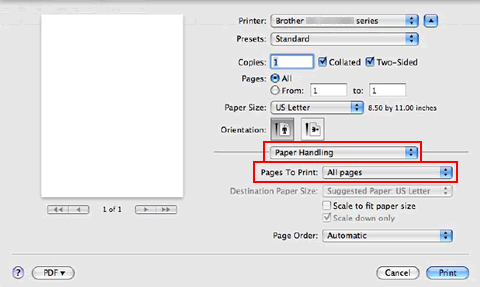
Wenn Sie weitere Unterstützung benötigen, wenden Sie sich an den Brother-Kundendienst:
Rückmeldung zum Inhalt
Helfen Sie uns dabei, unseren Support zu verbessern und geben Sie uns unten Ihre Rückmeldung.
Schritt 1: Wie hilfreich sind für Sie die Informationen auf dieser Seite?
Schritt 2: Möchten Sie noch ein paar Bemerkungen hinzufügen?
Bitte beachten Sie, dass dieses Formular nur für Rückmeldungen verwendet wird.