DS-640
FAQ et Diagnostic |

DS-640
Date: 2019-12-04 ID: faq00100458_001
Set Up the Brother Machine Using Remote Setup (Windows)
-
(DSmobile DS-940DW) Slide the Mode Select Switch to
 (USB mode) or
(USB mode) or  (Wi-FI mode).
(Wi-FI mode). -
Click
 (Brother Utilities) on your desktop, and then click the drop-down list and select your model name (if not already selected). Click Tools in the left navigation bar, and then click Remote Setup.
(Brother Utilities) on your desktop, and then click the drop-down list and select your model name (if not already selected). Click Tools in the left navigation bar, and then click Remote Setup.
(DSmobile DS-940DW)
When your machine is connected via a Network, type the password if required. If you have not previously set your own password, type the default login password.
The default login password to manage machine settings is either:-
the password located on the back or bottom of the machine preceded by "Pwd"
OR - initpass
If the password is entered incorrectly three times, you will not be able to log in for three minutes.
-
the password located on the back or bottom of the machine preceded by "Pwd"
-
Configure the settings as needed.
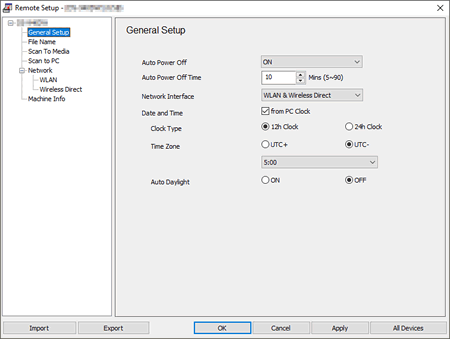
- Your screen may differ from the screen shown.
- (DSmobile DS-940DW) When the machine and computer are connected wirelessly, select Scan to PC in the navigation tree and configure scan settings to enable scanning from the START/STOP button on the machine.
Click to save the current configuration settings to a file.
Import
Click to import a file and read its settings.
OK
Click to start uploading data to the machine, and then exit the Remote Setup Program. If an error message appears, confirm that your data is correct, and then click OK.
Cancel
Click to exit the Remote Setup Program without uploading data to the machine.
Apply
Click to upload data to the machine without exiting the Remote Setup Program. - Click OK.
- If your computer is protected by a firewall and is unable to use Remote Setup, you may need to configure the firewall settings to allow communication through port numbers 52515-52614.
- If using Windows Firewall and you installed the scanner driver, the necessary firewall settings have already been set.
Avez-vous besoin d'une assistance supplémentaire ?
Remarques sur le contenu
Pour nous aider à améliorer notre soutien, veuillez nous faire part de vos commentaires ci-dessous.
Étape 1: Les informations fournies sur cette page vous ont-elles été utiles?
Étape 2: Y a-t-il des commentaires que vous voudriez ajouter?
Veuillez noter que ce formulaire est utilisé pour le retour d'informations seulement.