TD-4520TN
FAQ et Diagnostic |

TD-4520TN
Date: 2022-04-18 ID: faqp00100452_001
How to update the firmware
To update the firmware, follow the steps below:
-
Connect the printer to your computer.
For details, see the FAQ: "How to connect the printer to your computer (for Windows)".We recommend USB, Wi-Fi® Network or Wired Network Connection.
-
Double-click the BPM (Brother Printer Management Tool) icon to start the tool.
You can download the BPM from the [Downloads] section. -
Click the Command Tool button to enter the setting page.

- Click the Browse button to select the firmware file (*.NEW), and then click the Open button.
-
Click the Send File button to start firmware updating to the TD/RJ/TJ group printers.
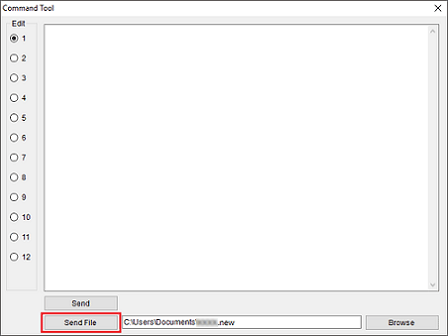
-
Check the Version items to make sure the firmware is updated.
The updated firmware version will be shown as below:
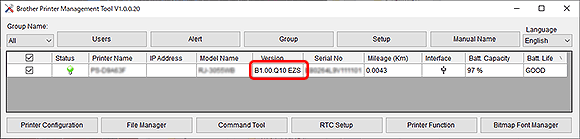
Pour obtenir une aide supplémentaire, contactez le service à la clientèle Brother:
Remarques sur le contenu
Pour nous aider à améliorer notre soutien, veuillez nous faire part de vos commentaires ci-dessous.
Étape 1: Les informations fournies sur cette page vous ont-elles été utiles?
Étape 2: Y a-t-il des commentaires que vous voudriez ajouter?
Veuillez noter que ce formulaire est utilisé pour le retour d'informations seulement.