PJ-763
FAQs & Troubleshooting |

PJ-763
Date: 10/10/2023 ID: faqp00010517_002
How do I print from a computer or mobile device?
Make sure your printer is compatible with your mobile device's operating system:
| Mobile Operating System | Printer |
| Android™ | PJ-722, PJ-723, PJ-762, PJ-763, PJ-763MFi, PJ-773 |
| iOS | PJ-763MFi (Bluetooth®), PJ-773 (Wireless) |
Use the following procedure.
- Open the document to be printed on your computer or mobile device.
- Make sure the printer is correctly powered. Use a fully charged battery, or connect the printer to an AC or DC power outlet.
-
Turn the printer on by pressing and holding the
 (Power) button for about one second.
(Power) button for about one second.
The POWER indicator lights in green (if the printer is connected to an AC or DC power outlet) or in orange (if the rechargeable Li-ion battery is used).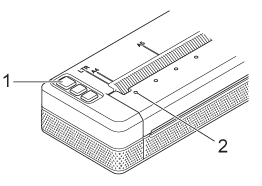
1 (Power) button
(Power) button
2 POWER indicator - Connect the printer to a computer or mobile device using USB, Bluetooth® or Wi-Fi®. For more information, see "Connecting using USB cable/Bluetooth" and "Connecting using Wi-Fi" (for PJ-773 only).
-
Load paper. Use both hands to hold the paper straight, and then carefully insert the paper into the printer’s input slot until the roller pulls it into the starting position. For best results, use genuine Brother paper.
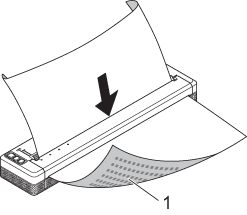
1 Print surface- The bottom edge of the paper must be parallel to the roller.
-
Only one side of the paper can be printed on. Check the paper, and load it so that the smooth, thermal side faces down.
When loading A4-size paper, align the paper with the A4 indicators on the printer. When loading Letter-size paper, align the paper with the LTR indicators on the printer.
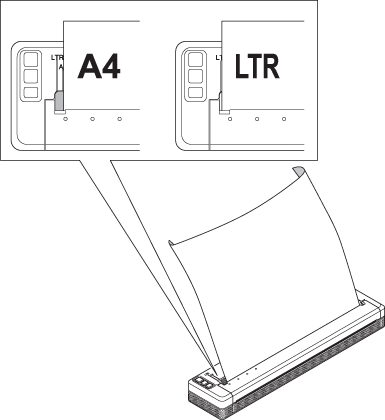
-
Print from the application.
The DATA indicator flashes in green to indicate that the printer is receiving data, and then the document is printed.- If necessary, change the printer settings in the printer driver’s dialog box or Printer Setting Tool. For more information, see "Using the Printer Setting Tool".
- If paper is loaded and the DATA indicator remains green without flashing, the printer has not received enough data to print an entire page. Turn the printer off, and then turn it on again.
- The paper can be loaded after the print job has been sent. If the paper is skewed after the printer pulls it into the starting position, open the release cover completely, remove the paper, and then close the cover and load the paper again (see "The paper is jammed in the printer.").
- To print a JPEG image without using the printer driver, see "What is the JPEG printing and how can I use it?".
PJ-722, PJ-723, PJ-762, PJ-763, PJ-763MFi, PJ-773
If you need further assistance, please contact Brother customer service:
Content Feedback
To help us improve our support, please provide your feedback below.
Step 1: How does the information on this page help you?
Step 2: Are there any comments you would like to add?
Please note this form is used for feedback only.