MFC-L8905CDW
FAQ et Diagnostic |

MFC-L8905CDW
Date: 2021-09-14 ID: faq00100292_504
Scan to an Editable Text File (OCR)
Your machine can convert characters in a scanned document to text using optical character recognition (OCR) technology. You can edit this text using your preferred text-editing application.
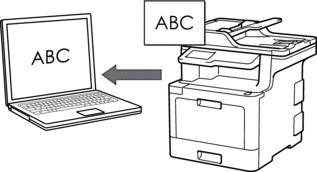
- The Scan to OCR feature is available for certain languages.
- Use the Scan button on the machine to make temporary changes to the scan settings. To make permanent changes, use Brother's ControlCenter software.
- Load your document.
- Press .
- If the machine is connected over the network, select the computer name you want to send data.

If the LCD prompts you to enter a PIN for the computer, enter the four-digit PIN on the LCD, and then press [OK].
- Do one of the following:
- To change the scan settings, press [Options], and then go to the next step.
- To use the default scan settings, press [Start].
The machine starts scanning. If using the machine's scanner glass, follow the touchscreen instructions to complete the scanning job.

To change scan settings, a computer with Brother's ControlCenter software installed must be connected to the machine.
- To scan both sides of the document (MFC-L8900CDW/MFC-L8895CDW/MFC-L8905CDW):
- Press [2-sided Scan], and then select the document type.
OptionDescription2-sided Scan: Long Edge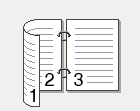 2-sided Scan: Short Edge
2-sided Scan: Short Edge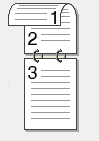
- Select the scan settings you want to change:
- [Resolution]
- [File Type]
- [Scan Type]
- [Document Size]
- [Scan Settings]
- [Brightness]
- [Contrast]
(available only for the [Color] and [Gray] options)
- [ADF Auto Deskew]
- [Skip Blank Page]
- [Remove Background Color]
(available only for the [Color] and [Gray] options)

If your machine displays the [OK] button, press [OK].
To save the settings as a shortcut, press [Save as Shortcut].
- Press [Start].The machine starts scanning. If using the machine's scanner glass, follow the touchscreen instructions to complete the scanning job.
FAQ connexes
MFC-L8610CDW, MFC-L8895CDW, MFC-L8900CDW, MFC-L8905CDW
Pour obtenir une aide supplémentaire, contactez le service à la clientèle Brother:
Remarques sur le contenu
Pour nous aider à améliorer notre soutien, veuillez nous faire part de vos commentaires ci-dessous.
Étape 1: Les informations fournies sur cette page vous ont-elles été utiles?
Étape 2: Y a-t-il des commentaires que vous voudriez ajouter?
Veuillez noter que ce formulaire est utilisé pour le retour d'informations seulement.