MFC-J4320DW
FAQ et Diagnostic |

MFC-J4320DW
Date: 2014-05-30 ID: faq00002918_011
I still receive the error message "Paper Jam" after I removed the jammed paper.
To clear the error message Paper Jam after you removed the jammed paper, please open and close the scanner cover.
If you still receive the error message, a small piece of paper may be stuck inside your Brother machine.
Follow the steps below to use the Maintenance Sheet included with your machine to clear the paper jam.
- Press Yes on the Touchscreen to return to the Home screen.
-
Press
 (Settings) > Maintenance > Remove Paper Scraps.
(Settings) > Maintenance > Remove Paper Scraps. - Read the information on the Touchscreen and then press Next to confirm it.
-
Open the manual feed slot cover.
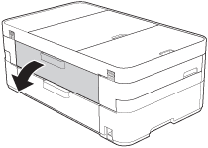
-
Load the Maintenance Sheet (included with your Brother machine) in Landscape position in the manual feed slot. Push the Maintenance Sheet in until the feed rollers grab it.
Landscape orientation
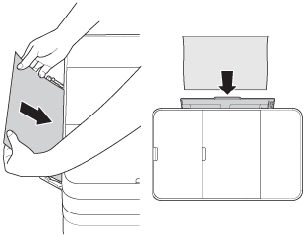
If you cannot find the Maintenance Sheet, you can use one sheet of A4 or Letter paper such as glossy paper.
- Press Start on the Touchscreen.
-
Follow the instructions on the Touchscreen.
If the jammed paper is removed, the machine will restart printing or go back to the Home position.
If the error message continues to appear, please contact Brother Customer Service from "Contact Us."
Remarques sur le contenu
Pour nous aider à améliorer notre soutien, veuillez nous faire part de vos commentaires ci-dessous.
Étape 1: Les informations fournies sur cette page vous ont-elles été utiles?
Étape 2: Y a-t-il des commentaires que vous voudriez ajouter?
Veuillez noter que ce formulaire est utilisé pour le retour d'informations seulement.